AfterCodecs
AfterCodecs Fast Exporter for Adobe CC (After Effects, Premiere Pro and Media Encoder)









Buy AfterCodecs
Download v1.12.0
Free trial included
Documentation
Please watch our YouTube Quick Start Tutorial to guide you through AfterCodecs. Please read our articles for more specific help :
FAQ
Articles about AfterCodecs
Apple Silicon (M1) Plugins Compatibility with Adobe Creative Cloud and Autokroma products
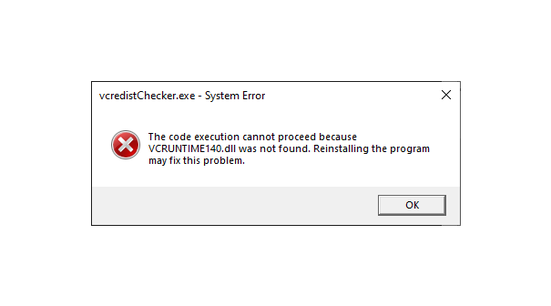
vcruntime140.dll was not found : How To Install VCRedist to use our plugins

AfterCodecs Premiere Pro Audio Features

Creating a Multichannel Audio File in Premiere Pro

BETA for AfterCodecs V2 (Exporter for Adobe Premiere Pro, Media Encoder and After Effects)

Exporting/Importing Mono, Stereo and 5.1 in Premiere Pro

Setting up your Audio in Premiere Pro

The Fastest Way to Export H.264 for YouTube from Adobe Premiere Pro, Media Encoder and After Effects

How to Export Custom Framerate Videos from Premiere Pro and Media Encoder

How to Export H264 in 8K from Adobe Premiere Pro, Media Encoder and After Effects

How to Export H264 in .MOV QuickTime from Adobe Premiere Pro, Media Encoder and After Effects

The Best Way to Export HAP Codecs from After Effects

The Best Way to Export HAP Codecs from Premiere Pro and Media Encoder
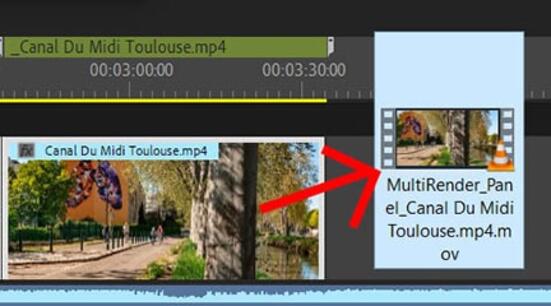
Batch Export All Clips Quickly from Premiere Pro with our Panel
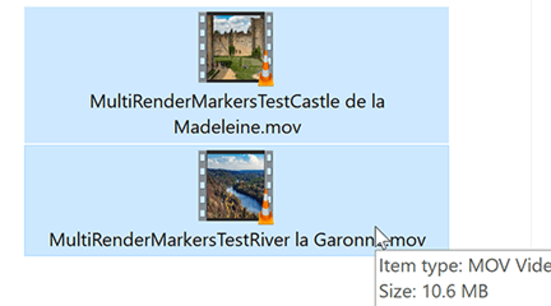
Batch Export Multiple Clips from the same Sequence in Premiere Pro and After Effects
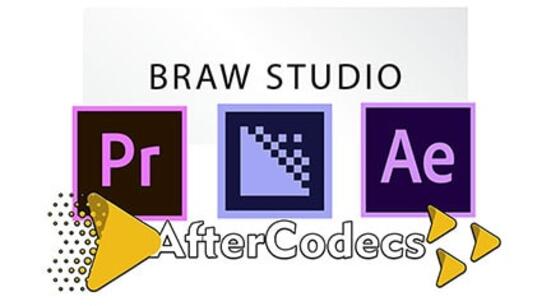
What's the Difference between AfterCodecs and BRAW Studio?
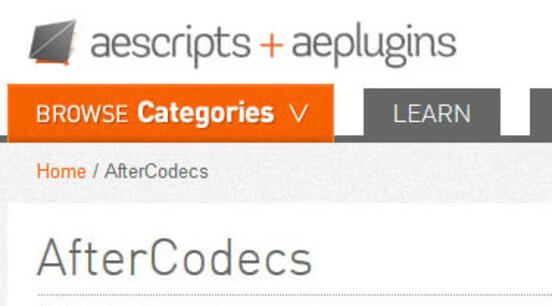
How to Retrieve Your License from aescripts.com
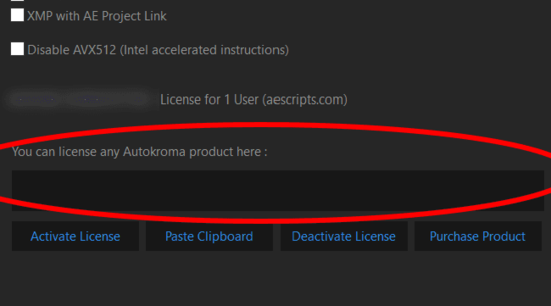
How to License AfterCodecs
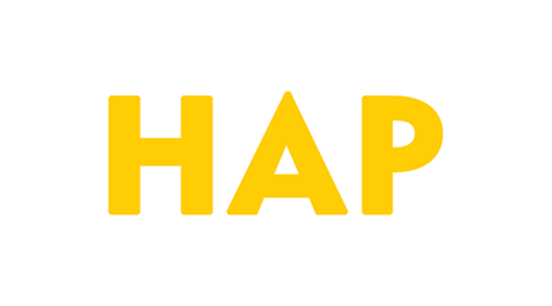
QuickTime Is Dead : How To Export HAP from Adobe After Effects, Premiere Pro & Media Encoder?

Shadertoy Best Of Video + Wallpapers

AfterCodecs 1.2.2 : H264 720p in AE for FREE !
