- Download and Install for Microsoft Windows : extract and run the Installer
.exe- Free trial included ! - Download and Install for Apple MacOS : double click on the .dmg and run the Installer.pkg
.pkg- Free trial included ! - How To Update : install and it will update, replacing old plugins with latest versions
- How To Uninstall : go into the "Uninstall Plugins" folder of the extracted .zip to find the Uninstaller
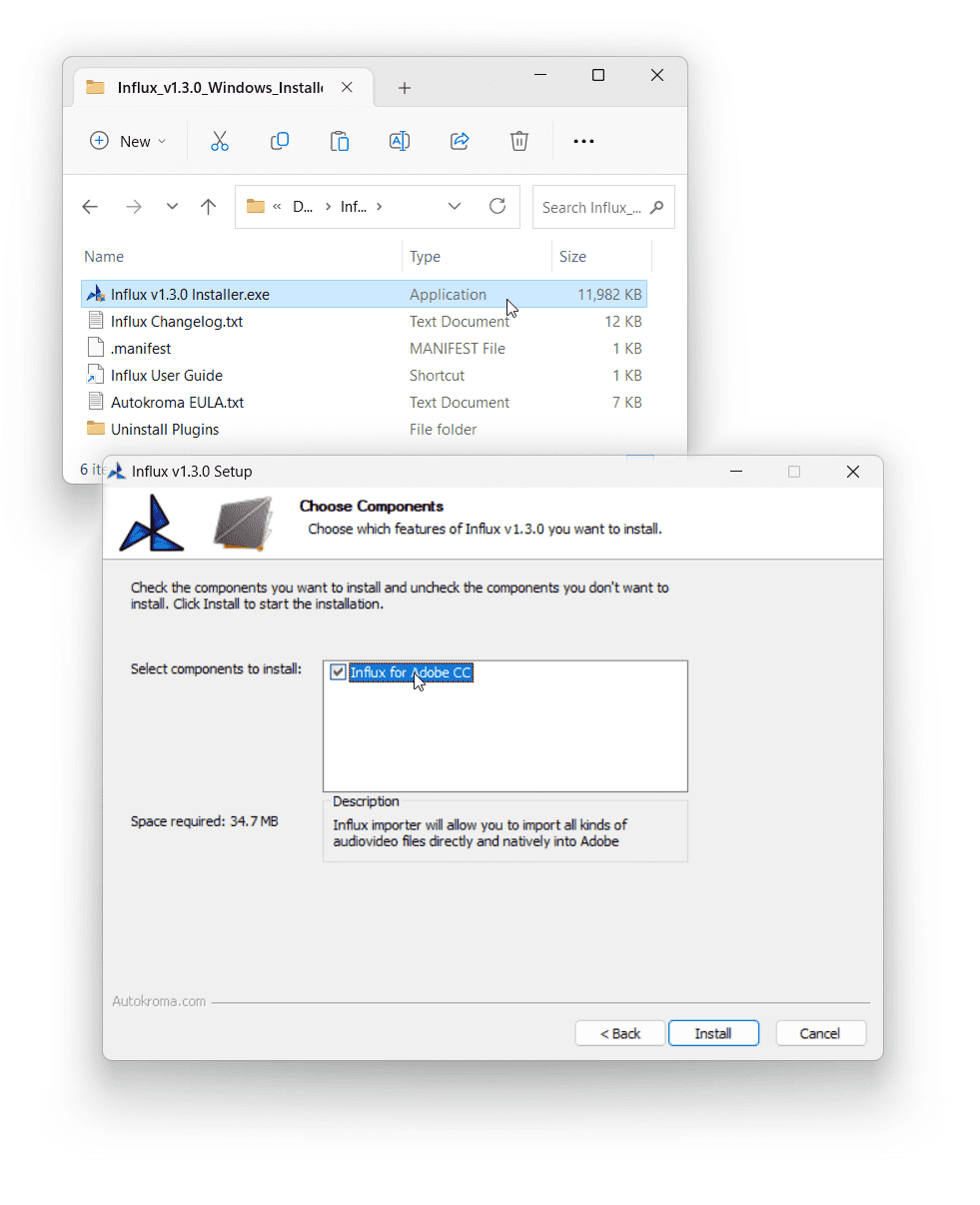
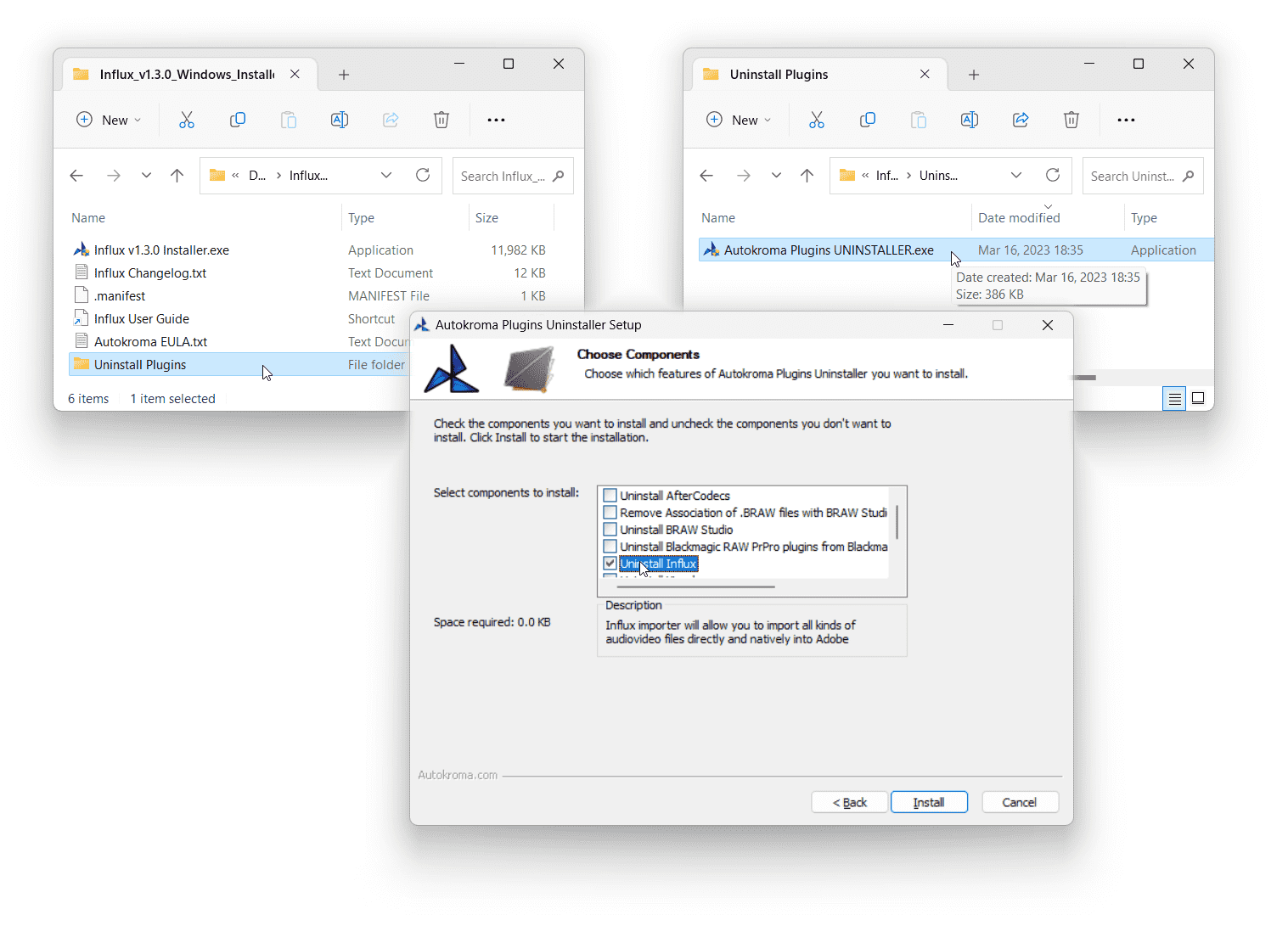
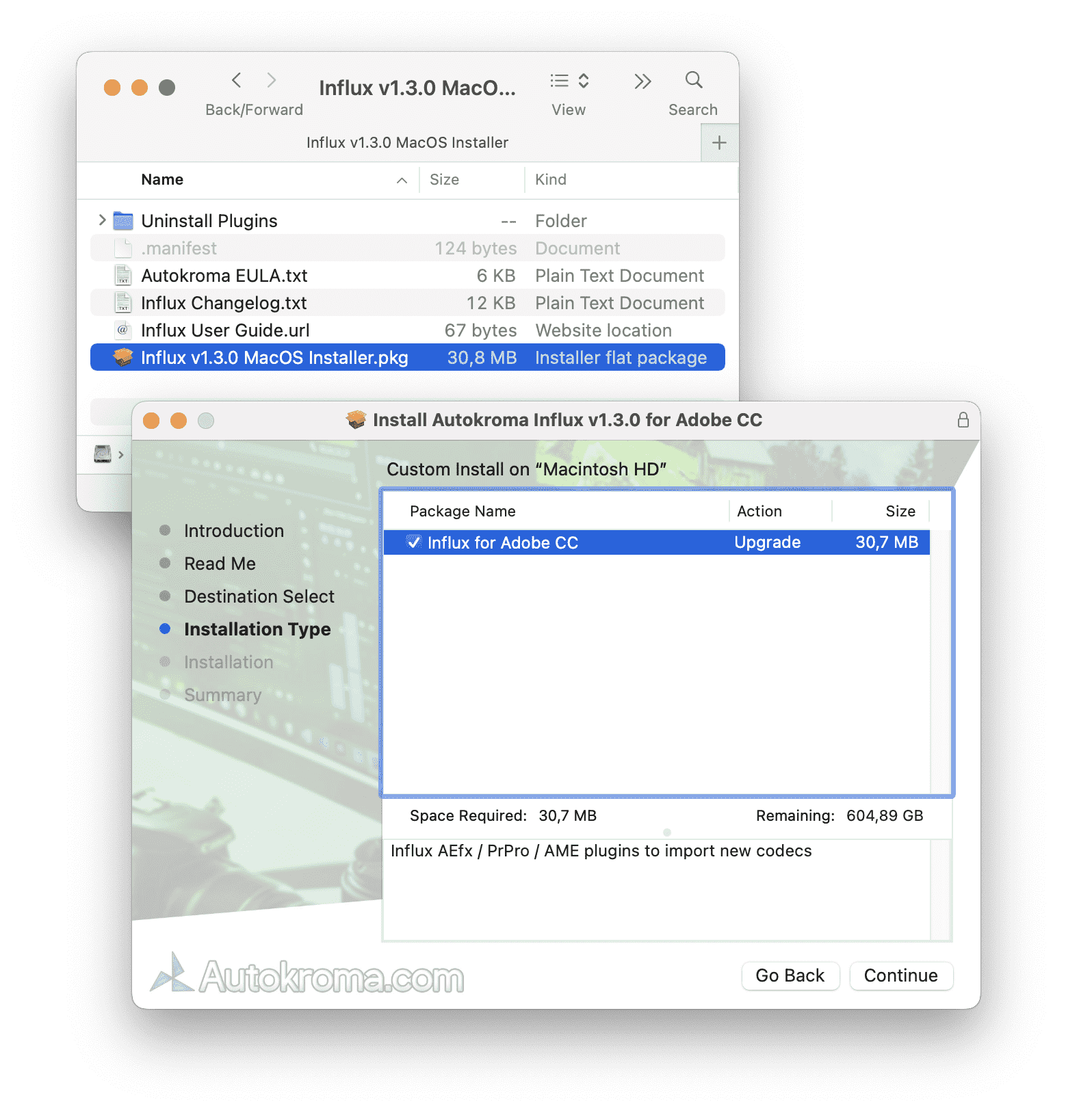
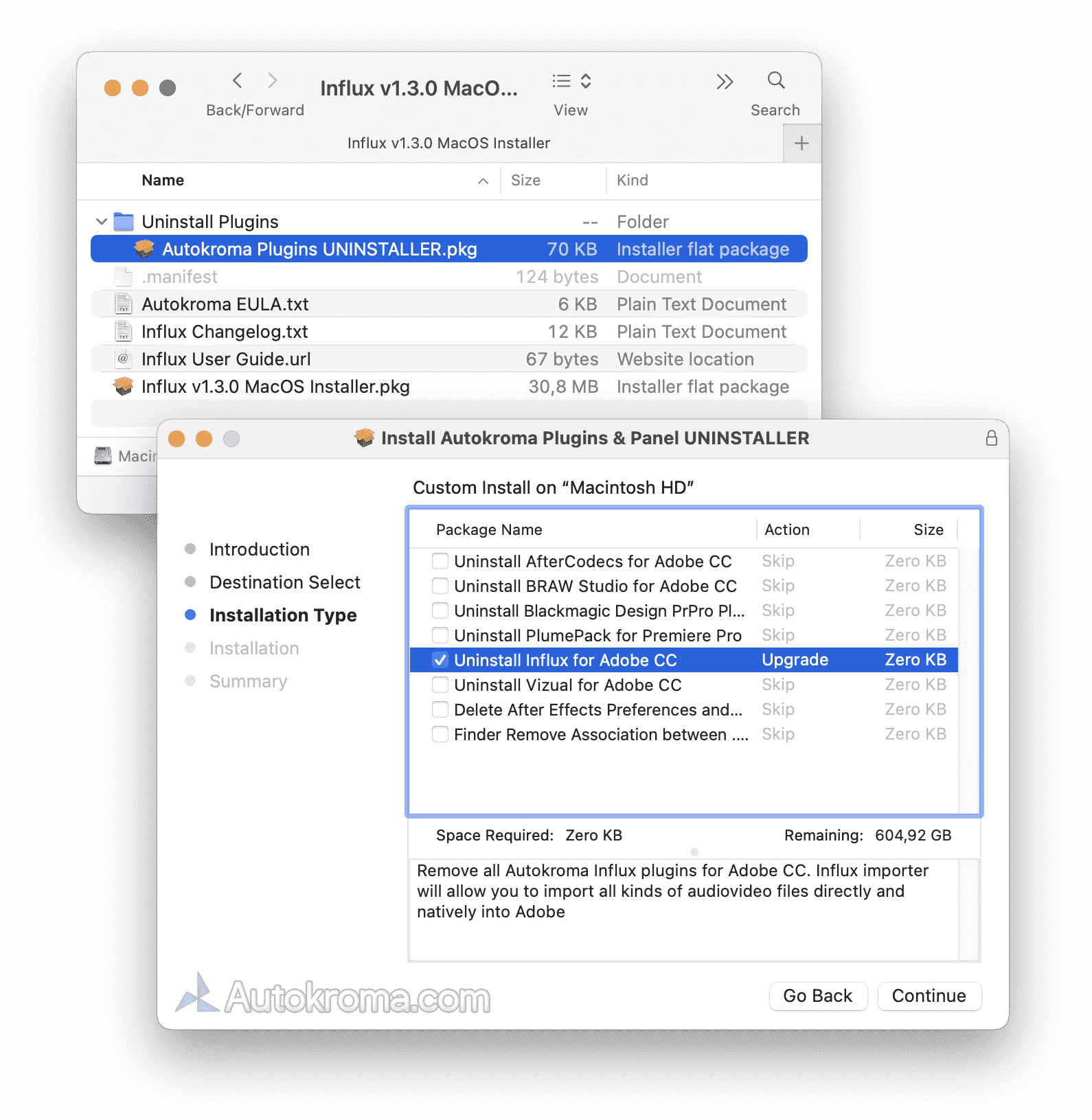
- Bug fix : the Settings and License popup was opening the User Guide on Autokroma.com after a technical update of our website
- macOS : Influx Installer is now packaged as a .DMG file with a nice interface, simply double click on the downloaded .DMG file and run the .pkg installer that shows up. The installer now also creates an Autokroma folder inside /Applications/ with an Influx Uninstaller and a link to Influx Settings and License popup so you can more easily access them like any other macOS Application
- Windows : Installers, Desktop and plugins are now all signed again with our official certificate (they were not signed since version 1.4.3), which should reduce chances Anti-Virus software detect Influx as a malware, which would be a False Positive. Please report to us any problem encountered by your Anti-Virus !
- Update to ffmpeg v7.0.1 libraries
- Some improvements over decoding audio files
- Bug fix for some rare media files containing advanced metadata, before it was crashing Influx
- Further improvements on RAM usage after v1.4.3, Influx's memory usage is now stable and configurable through the option maxPercentUsageAvailableMemory in the Advanced Settings (Config.toml file, accessible in the Settings and License popup). By default Influx will dynamically limit its memory usage to 50% of your currently available RAM in order to always leave you some RAM available for others applications
- Influx works as usual on latest BETA of Premiere Pro / Media Encoder / After Effects 2025 v25 released recently on Adobe Creative Cloud
- Improved support for new chroma subsampling YUV 444 8 bpc, YUVA 444 8 bpc with Alpha, YUV 422 8 bpc and 420 10 bpc :
- More footage are now decoded at their highest source quality
- Some footage used to look blurry because previously Influx was decoding them in YUV 420, especially Pixel Art or videos with high contrast like text in color (e.g. screen recordings)
- Some color shifts are removed now
- Fixed : some files with mono audio couldn't be imported, displaying a message "Audio conforming failed for the following file", or crashed Adobe
- Improvements on RAM usage, Influx used to overflow it before when too many footages were imported in your projects
- Premiere Pro : "Video Codec" metadata column in the Project Panel contains more information about the file
- Update to ffmpeg v6.1 libraries : improve decoding performance of Influx by an average of 3% in our tests
- New extensions supported (note that you could already import those files if you added the .influx extension) :
- Video codecs : .360 (GoPro MAX Spherical), .Y4M (YUV4MPEG2) .MJPG (Motion JPEG / M-JPEG) .3GP (3GPP)
- Images formats : .QOI (Quite OK Image Format), .JPG, .PNG, .TIFF
- Audio codecs : .SPX (Speex), .DTS (DTS-HD Master Audio), .AC3 (Dolby AC-3), .AIFF
- About GoPro MAX .360, it uses the Equi-Angular Cubemap (EAC) projection stored in two HEVC / H.265 video streams split horizontally ( https://en.wikipedia.org/wiki/360_video_projection ). You can retrieve a specific video stream by renaming the file either with !vs=0.influx or !vs=1.influx and importing it with Influx
- Some misformed .FLAC files failed to import, now Influx is more robust to wrong files
- Premiere Pro : more warning for some files where seeking fails to retrieve a specific frames due to a misformed file. In our testing, only files having H.264, H.265 and MPEG video codecs seem to have this behavior. The message will be "Replaced frame X with frame Y due to a contract violation (seek went forward) in file Z". If you get it, please contact us on our website !
- Support for After Effects, Premiere Pro, Media Encoder and Audition 2024 / v24 and macOS 14 Sonoma
- Improved seeking latency, on average 10% faster
- Influx can now dynamically choose which footage it will import or let Adobe import instead :
- By default we will override files containing the AV1, FFV1, VP9, Opus, Vorbis, HEVC and Canopus codecs in the containers .MKV .WebM .MP4 .MOV .AVI
- Global Settings have been redesigned, you have more options as to how Influx should behave regarding overriding Adobe
- The top new dropdown now lets you customize Influx behavior, you can choose between "Force Influx to override all Adobe importers", "Use Influx for new formats, codecs and as a fallback (Default)", "Use Influx for new formats and as a fallback" or "Disable Influx Importer"
- You can selectively choose to override specific formats extension with a new textarea
- You can now import files that could not be imported before when only one stream was not compatible (Adobe bug), for example when the video codec was AV1 but the audio codec AAC, Adobe could not give Influx the file, now Influx will be able to import it nonetheless without any worry !
- Advanced Settings can be configured inside our Config.toml file for Power users
- If your footage doesn't have the right duration after import, you can also try to suffix its filename with !accurate_duration.influx and reimport it for Influx to seek correct duration (takes more time at import)
- Media Start timecode in Thumbnail :
- This feature can now be disabled globally in the Config.toml
- The timecode was appearing with the wrong orientation sometimes, now fixed
- Improved Video Seeking performance by caching previous seeking data, making previewing, scrubbing in a file and playing a file on the timeline faster. For most files the performance improvement is between 5% and 20%, which means faster display of video frames, less latency, less dropped frames and better overall playing of files. Contact us and give us your feedback on this !
- Premiere Pro : all thumbnails on the timeline's video track were the same first image of the footage, now fixed
- New global setting "Reset Settings to Default" in the Settings and License popup to reset all settings above easily back to their default values, so that after tweaking some settings you can easily go back to how Influx is supposed to behave by default
- Files that had no duration in metadata couldn't be imported, now fixed (Thanks Charwin !), especially useful for some videos downloaded from YouTube
- After Effects : alpha channel was sometimes missing, now fixed (Thanks Peter !)
- Audio conforming took a lot of time in some special cases, making Influx decoding unresponsive, now fixed (Thanks Benson !)
- Some files couldn't be decoded and were fixing "unknown pixel format" error, now fixed (Thanks Etan !)
- Some audio streams with more than 8 audio channels were not properly decoded, now fixed
- Update to ffmpeg v5.1 libraries : support for decoding QOI (Quite OK Image Format), JPEG XL, MSN Siren, GEM Raster and Speex audio, only works if you import them with the .influx suffix extension
- macOS : minimum supported version is now 11.0 / 10.16 (Big Sur)
- Various bugs and memory leak fixes
- On some footages, Influx has a hard time figuring out the correct range of colors, resulting sometimes in color shifts. As a workaround, for now you can force importing it as Full Range by suffixing your file with !color_range=full.influx (or shorter !cr=full.influx). You can also force importing it as Limited / TV Range by suffixing with !color_range=limited.influx (or shorter !cr=limited.influx). Please send us your footages with incorrect ranges !
- Influx will now reject importing some files if they are corrupted, instead of importing them then generating an error. Influx will also import video streams with incorrect duration as an Image
- Windows :
- You can run our Install and Uninstaller .exe in command line like this : 'start "Autokroma" /wait /b "InstallerOrUninstaller.exe" /S', for our uninstaller you can pass an argument to specify which product to uninstall like this : '-Uninstall_Influx'. Do not forget to run your Terminal as Administrator, otherwise you will need user interaction to confirm the Administrator rights prompt. This also works using Microsoft SCCM (System Center Configuration Manager) to automate deployment
- When launching our Installer in recent versions there was a "Do you want to allow this app from an unknown publisher to make changes to your device ?" yellow popup, now correctly replaced with the good Verified publisher blue popup
- Bug fix when importing files with lots of audio channel and streams
- Premiere Pro / Media Encoder / Audition : now supporting up to 24 channels per audio streams
- Fixed on macOS : "Influx is damaged and can't be opened" popup when trying to launch Settings and License
- Fixed a crash on macOS Apple Silicon (M1, M2)
- Support for After Effects, Premiere Pro, Media Encoder and Audition 2023 / v23
- Fixed :
- Stability improvements (Thanks John !)
- Wrong internal framerate was used (Thanks Johannes)
- Some audio files couldn't be imported (Thanks Sammuel !)
- In rare cases the wrong frame was being decoded
- New option : you can suffix your file with !rft=1.influx (or !reset_first_timestamp=1.influx) in order to force Influx to import the file and set the timestamp of the first frame to 0, useful for weird or corrupted videos (Thanks Marco !). If your videos is corrupted we recommend re encoding them with Media Encoder (using Influx of course) and edit with this new file
- Some files are faster to import now, as well as performance improvements when decoding codecs such as Vidvox HAP, this will only apply to newly imported files. In old projects, you will need to reload each imported file to benefit from this
- Settings and License popup :
- New checkbox to disable Influx frame cache
- New button to clear Premiere Pro cache, useful when you get weird behavior in PrPro and you want to reset it
- New checkbox to disable warnings in Premiere Pro about frames not being found (happens on variable framerate VFR files)
- Premiere Pro : Influx now caches decoded thumbnails for the Media Browser and Project Panel, to improve decoding performance, work around Adobe's constant thumbnail regeneration bug and have the ability to browser folders and media files faster. Influx Settings and License popup now has a new button to clear the cache, and Influx will show a warning when the cache gets fully deleted, every time Influx detects it is too large. Contact us if its not working for you or if you still have issues with the Media Browser !
- Support for Animated PNG .apng (video only)
- Better input file description inside After Effects at the top of the Project Panel on the right of the video thumbnail
- Slow audio conforming bug fix
- Memory leaks bug fix
- Influx Trial has been extended to all 3 first minutes of all files, as well as the first 10 seconds of every minute, to let you see more of your footage. This also applies to audio tracks. First 1 minute for After Effects. Before it was 500 frames of video and 30 seconds of audio
- PrPro / AME : Media Start timecode is now displayed at the bottom right of all thumbnails decoded by Influx (formats Influx supports such as .mkv and .influx or all files when Influx is in Overriding mode)
- Improvement in internal importing processes for newly imported audiovideo files, improving general stability and compatibility. Previous files in older PrPro projects (before updating Influx to this version) will be kept as-is, this will only impact new imports
- After Effects : Improved audio decoding performance for long files
- Improvement in decoding performance using multi-threading. There is a new checkbox "Disable multithreading decoding" in the settings in case you want to disable it for troubleshooting purposes
- Performance improvements
- Windows : bug fix for filepath and user sessions containing non-latin1 characters (for example Cyrillic)
- Support for Adobe Audition 2019 (v12) onwards until 2022 included, as always same features on both Windows and macOS and Apple silicon support. Influx adds support for audio and video of FLAC (.FLAC, .AVI), Vorbis (.WebM), FFV1 (.AVI, .MOV, .MKV), H.265 / HEVC (.MKV, .MOV, .MP4), VP8 / VP9 (.MKV, .WebM), AV1 (.WebM .MP4), .FLV, .BIK Bink V1, Opus (.WebA .WebM).
- To use new formats in Audition with Influx, you might need to suffix your files with .influx (changing the extension) so that they're correctly imported with Influx, as Audition has issues with third party importers. This is also why the "Use Influx instead of default importers" setting doesn't work for all formats in Audition, whereas it works fine in Premiere Pro, Media Encoder and After Effects.
- Improved After Effects audio decoding
- Influx will now display a 500 frames trial image instead of a turquoise image, when the trial runs out after 500 frames (for example 20 seconds at 25fps)
- Autokroma Influx Official Launch :
- Info available in our article https://www.autokroma.com/blog/Influx-Importer-Adobe-Premiere-Pro-After-Effects
- Support and same features for Premiere Pro / Media Encoder 2019 onwards (v13+) and After Effects 2019 onwards (v16+) until 2022 included
- Support and same features for Microsoft Windows 10 and Apple macOS Intel v10.14 (Mojave) onwards as well as Apple silicon (for example M1), more information about it here : https://www.autokroma.com/blog/Apple-Silicon-ARM-M1-Compatibility-with-Adobe-Creative-Cloud-Autokroma
- Adobe will try to use Influx if it cannot import a file natively, for example when a specific file or codec is not supported (even if the container is supported by Adobe it could fail !)
- Suffix your video files with .influx to import them with Influx instead of natively by Adobe, this way you will know for sure it's not Adobe decoding the files. Could be useful for troubleshooting Adobe and working around its bugs. /!\ BEWARE : if Adobe imports the video stream but not the audio stream (for example because of an incompatible codec), it will import it on its own without Influx, hence without audio ! Even if Influx could decode audio. You should suffix with .influx to work around this
- Use Premiere Pro's DogEars feature to confirm that Influx is being used to decode the files
- For debugging purposes you have the choice in our Settings to enable always overloading Adobe default importers, and also the choice of disabling Influx to mimick uninstalling Influx without actually doing it
- Codecs and containers :
- New .MKV .WebM .AVI .FLV .BIK .OGV .M4V .TS containers etc. as well as a lot of containers already supported by Adobe, can be useful for debugging Adobe's bugs (.MOV .AVI .BOV .MPG .MP4 .WAV .AAC .MXF .QT .MP3 .GIF .VOB etc.)
- Video : FFV1, .BIK Bink V1, H264 AVC, H264 HEVC, ProRes, GoPro, Vidvox Hap, Canopus HQ, AV1
- Audio : .FLAC, .OPUS, .OGG, Vorbis, .WMA, .MKA
- Exact same set of features, containers and codecs on all apps and platforms (for example Windows Media .WMV .WMA .AVI on macOS)
- We need your help for Magic Lantern .MLV support, please read our article here https://www.autokroma.com/blog/MLV-Magic-Lantern-RAW-How-to-Import-Adobe-Premiere-Pro-After-Effects
- We need your help for Blackmagic CinemaDNG .DNG support, please read our article here https://www.autokroma.com/blog/CinemaDNG-Blackmagic-Compressed-How-to-Import-Adobe-Premiere-Pro-After-Effects
- Access our Influx Settings and License popup :
- Premiere Pro : right click on a project item and click "Source Settings…"
- Media Encoder : right click on render queue item and click "Source Settings…"
- After Effects : right click on a project item -> "Interpret Footage" -> "Main…" and click the "More Options…" button at the bottom
- You can also access them directly from the Desktop app , as written in our How to License Influx article
- Influx Trial is limited to 500 frames imported and 30 seconds of audio being decoded. After this, if Influx is unlicensed, it will show a turquoise trial and generate silence sound. How to License Influx article : https://www.autokroma.com/blog/How-to-License-Influx and after this you need to delete Premiere Pro's Media Cache (You need to go start Premiere without loading any project, go into Premiere Pro's Preferences -> Media Cache -> Delete button on top -> 2nd radio Delete all media cache files from the system)
- Here is how to generate bug reports : https://www.autokroma.com/blog/How-to-report-bug-Influx
- Contact us to tell us about your needs and send us your files https://www.autokroma.com/contact !





