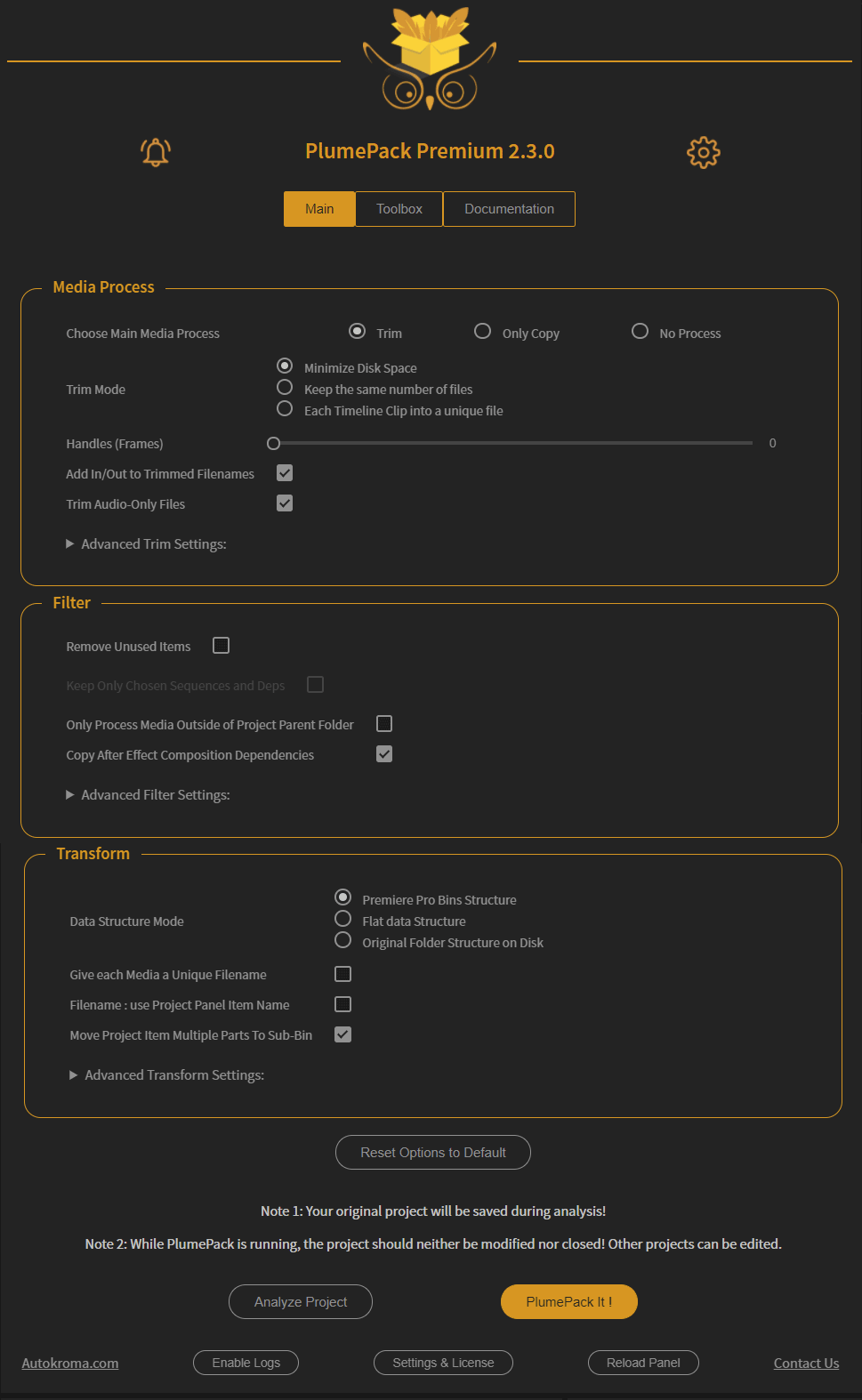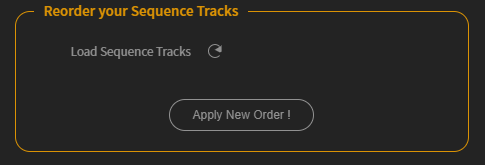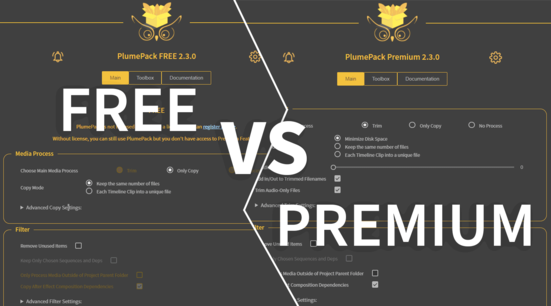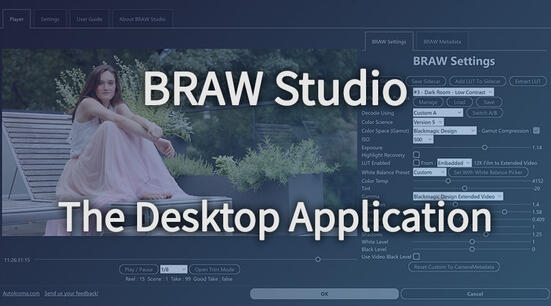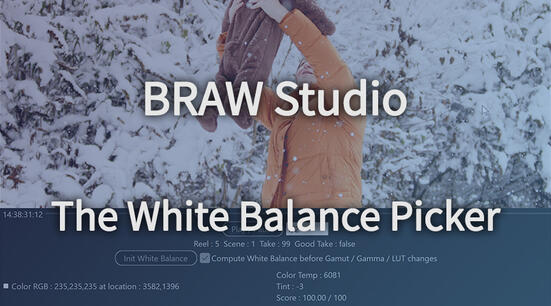For now Premiere Pro does not propose any solution to Reorder / Rearrange your Video and Audio Tracks contrary to other NLE such as Resolve.
We have developed a solution with PlumePack to allow you to perform this specific action.
Without PlumePack
The only thing you can do without a third party tool is to move the content of the track :
- use the “Track selector Tool” (A) to select all the clips on a track
- change to the “selection tool” (V) to drag them all up or down to another track
You can create an empty track to help you move around your tracks clips.
Problem with this solution : you can easily overwrite the content of other tracks, or if you have video clips linked to audio it can be all messed up.
With PlumePack
PlumePack is a Free Plugin from Autokroma with a Premium version.
With the Premium version you can access to a Toolbox with independent scripts to perform specific actions.
Among them one can be used to swap / switch your tracks arrangement.
First Step : Install and License PlumePack
The first step is easy, close Premiere Pro, download and install PlumePack from our installer and follow the different steps.
The PlumePack Panel can then be found in the Premiere Pro top menu, under "Window" -> "Extensions" -> "PlumePack Panel".
To remove the restrictions of the Free version and use the Reorder Tracks feature you will have to purchase a license and register it. In order to do it, please follow this article.
Second Step : Use Reorder Tracks Feature
Go to PlumePack "ToolBox" tab, then in "Reorder your Sequence Tracks" section click on "Load Sequence Tracks" button.
It will displays all tracks of your active sequence:
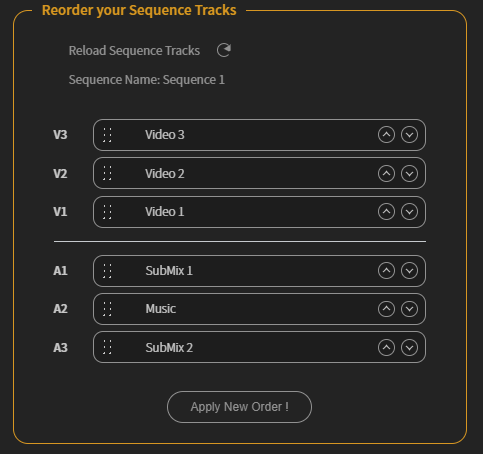
Then shift the tracks up and down using the up and down buttons or by drag and dropping elements:
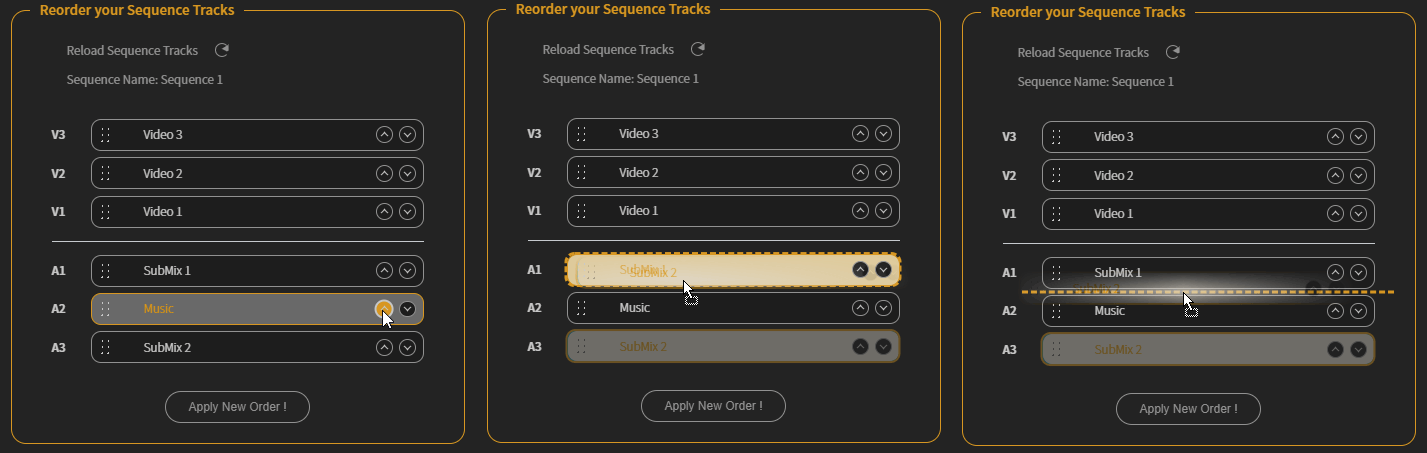
When you have reproduced the order you want you can click on "Apply New Order" button, this will create a new project with tracks following your new order:
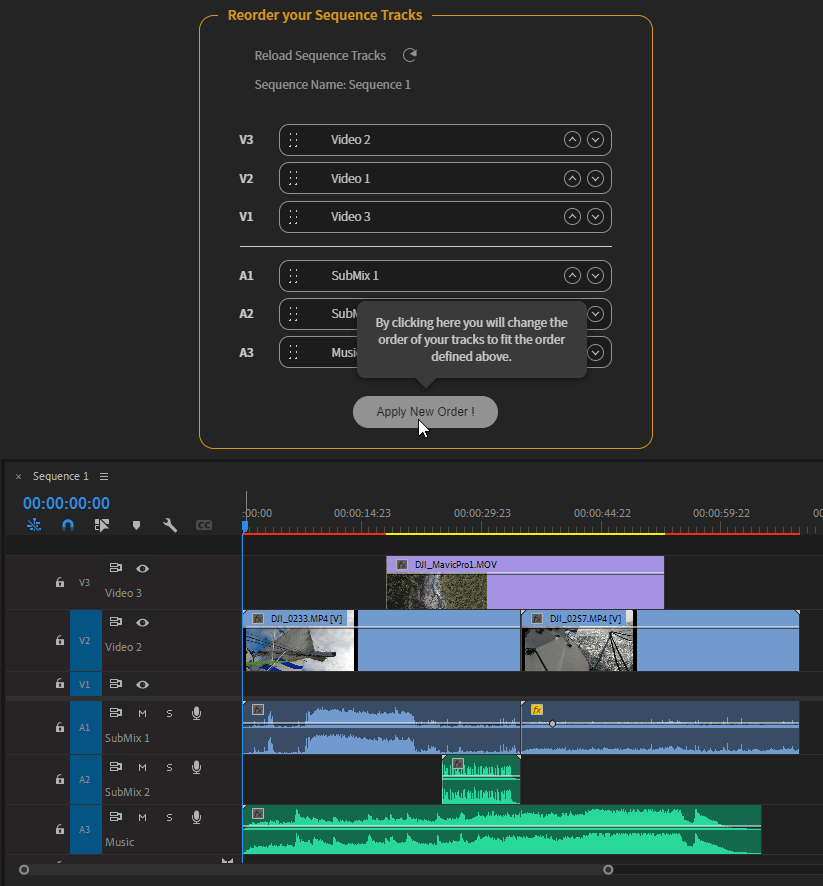
Track Audio Effects and Keyframes
PlumePack will move the entire tracks, not only clips on the tracks.
This means that all audio effects and associated automation / key-framing will move along with the tracks.
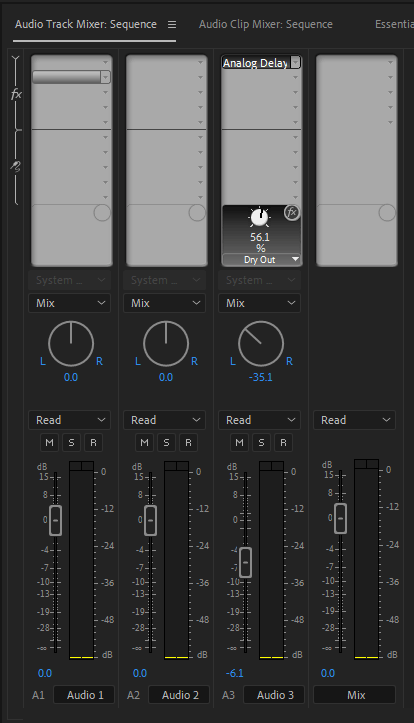
More features with PlumePack
PlumePack has a lot of other features like organizing your new trimmed project media structure, copying dependencies of your After Effects composition, and PlumePack can trim a lot of other codecs such as R3D RAW, ProRes, ProRes RAW, DNG, Image Sequence, DNxHD, HAP etc.
Check out this article to learn more about PlumePack great features !