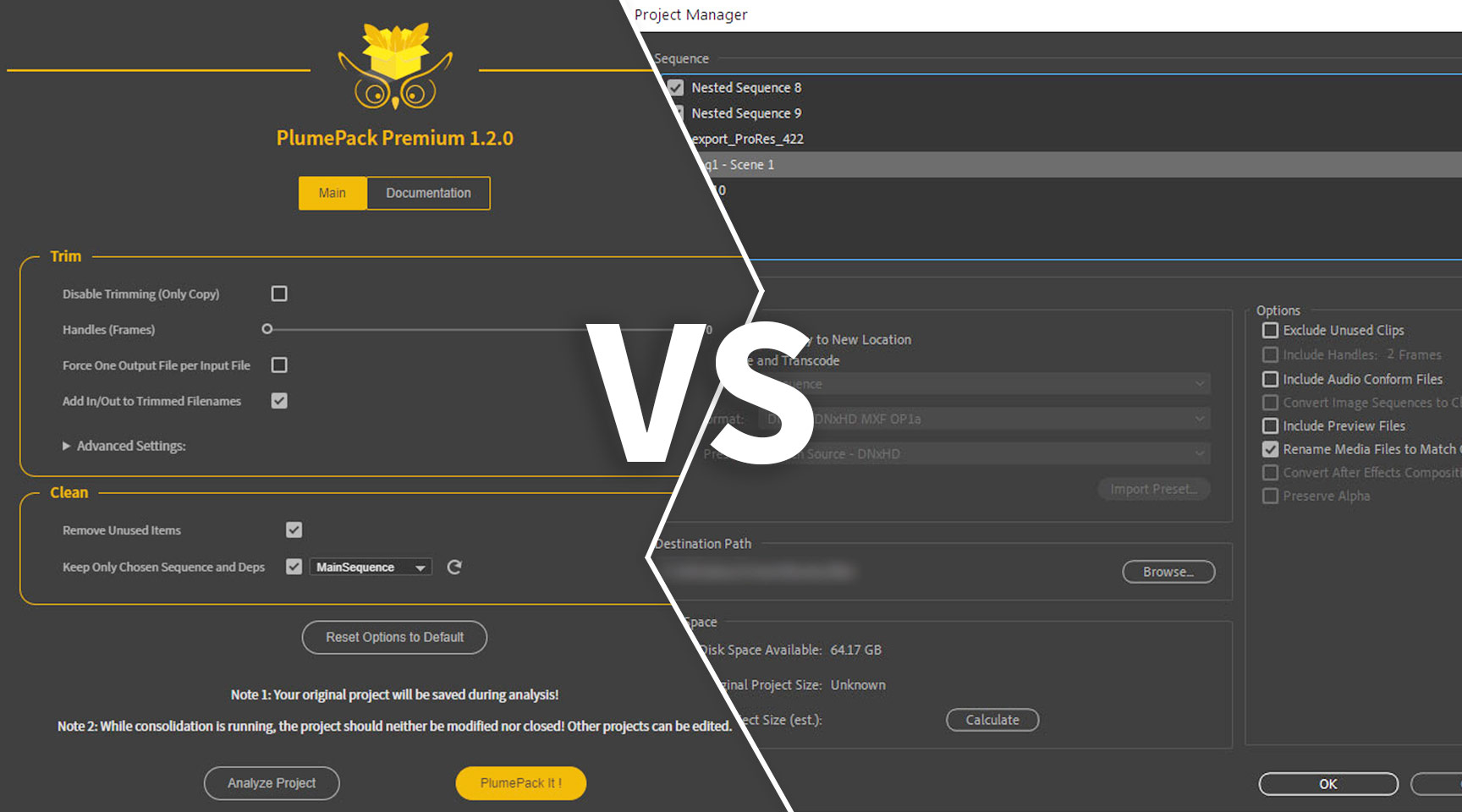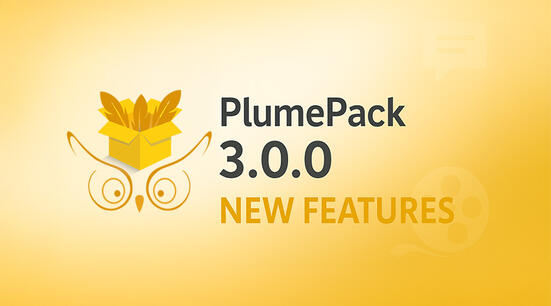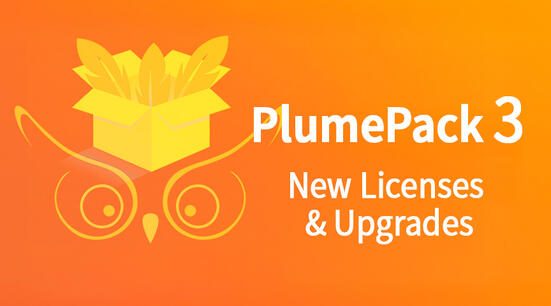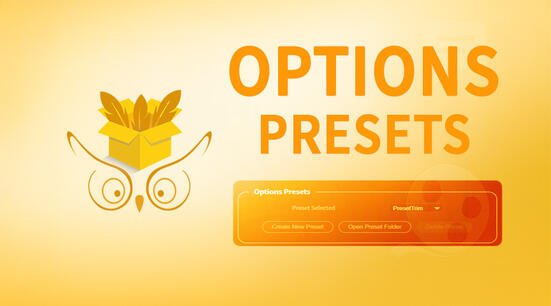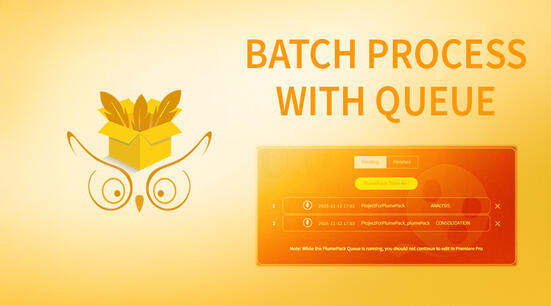TL;DR : Pros & Cons
Straight to the point, here's a summary of our findings !
And if you want to try PlumePack after reading this article, you can download PlumePack and run PlumePack FREE on your existing project to see what PlumePack can do.
Why would you want to use our plugin PlumePack in general ?
Get rid of Project Manager "Unknown Error" bug. See also next section "Project Manager Known Bugs and Limitations".
PlumePack Premium Panel will allow you to lossless Trim your files, removing the unused frames, keeping the same quality, codec, metadata and codec features.
Get a proper data structure: the output folder will be organized using Premiere Pro Bins structure or Original Folder Structure on Disk.
COPY : Better Support of AE Compositions.
COPY : Full Support of AEgraphics elements and their dependencies.
When selecting only a sequence to keep, it also keeps all nested sequences recursively.
Detailed Analysis available before launching full process and Detailed Report exported next to the new exported project.
Support : we're here to fix your issues and answer your emails.
Why would you want to use Premiere Pro Project Manager in general ?
Basically the fact that this is a native solution and therefore free is an advantage of using Premiere Pro Project Manager instead of PlumePack.
If what you are looking for is transcoding your clips, then Project Manager is the solution. PlumePack does not offer a re-encoding option for now.
Trim instead of Transcode
The biggest difference between PlumePack and the Project Manager is the process used to create trimmed files based on their use inside your project.
The Project Manager has the capability of re-encoding your files using a given Preset while PlumePack will just remove extra frames without re-encoding your files.
Lossless Trimming a file will allow you to keep frames intact without any
quality loss.
If you want to pack your project to send it to a VFX
artist or if you want to archive your project but being able to re-edit it in
the future with the same image quality then you should definitely use PlumePack.
Another advantage of lossless trimming process is that you will be able to use the Source Settings of your RAW codecs (BRAW, RED, ...), compared to transcode where you will lose this ability.
There are some limitations for both solutions in special cases. You can find all codecs supported for trimming and limitations of PlumePack here.
PlumePack Detailed Analysis and Report
The Project Manager does not give any details about the process contrary to PlumePack where you will know precisely what will be done to each of your files thanks to its detailed Analysis.
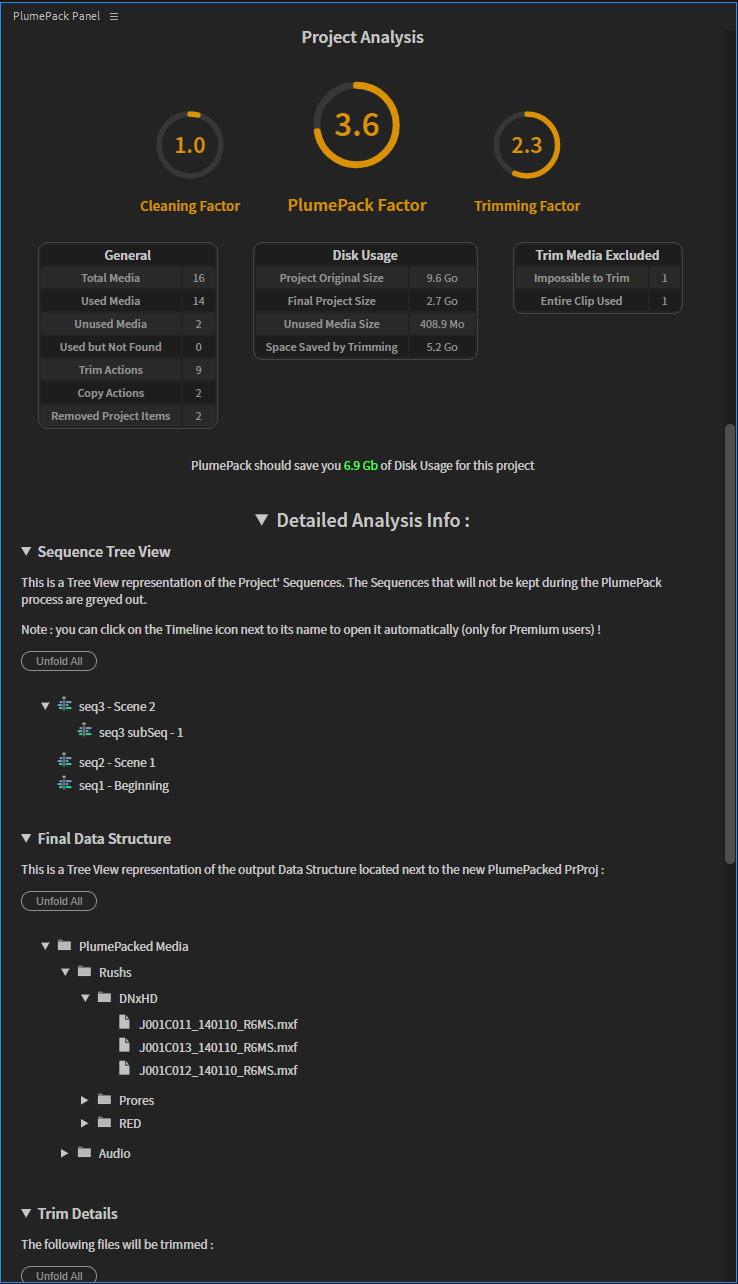
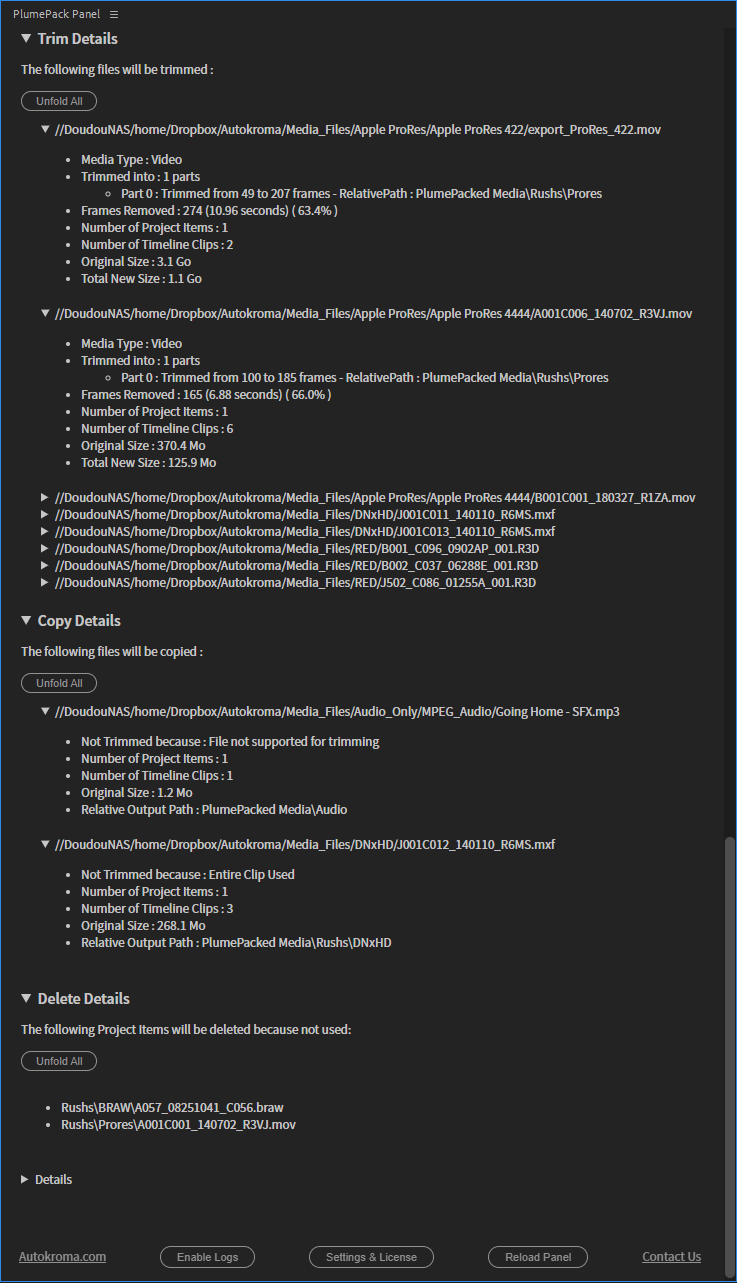
At the end of the process you also get a full report where you can see if anything went wrong.
Project Manager Known Bugs and Limitations
Limitations
The Project Manager does take into account only one level of nested sequence, if you have a nested sequence inside a nested sequence, it won't be kept inside the output project. To be sure to take every single sequences you need, you will have to check one by one each sequence
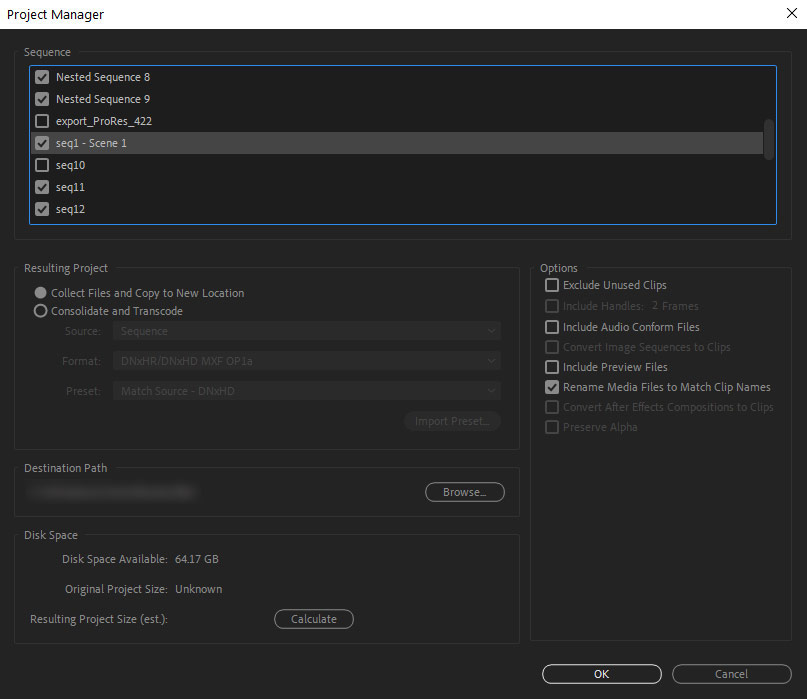
Other annoying problem with the Project Manager is that the output folder data structure is flat, everything is put inside one folder.
Neither Premiere Pro project bin structure nor the folder structure on hard drive is used for the output folder.
If you have multiple file with the same name it can become a total mess.
For a project structure like this:
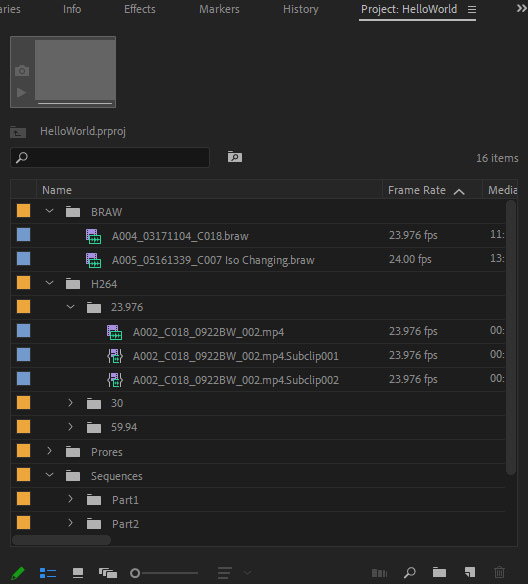
The Project Manager will create a flat data structure for the consolidated project folder:
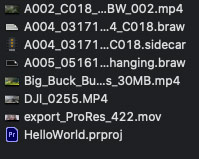
PlumePack on the contrary has three Data Structure mode for its output folder:
- Premiere Pro Bins structure
- Original Folder Structure on Disk
- Flat Data Structure

Known bugs
If there are multiple Project Items for one media, this media will be
duplicated the same number of times in your final project.
For
instance if you have imported twice a file, or you have created a subclip or a
merged clip out of it, in the output folder you will have your file twice.
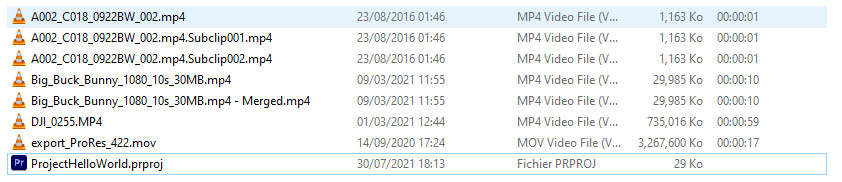
Sometimes the option "Exclude Unused Clips" does not work properly and collects all files from the entire project into the new folder, however the project items linked to these media are well deleted from the new project.
Project Items' Markers can be shifted if you use the transcoding option.
Last but not least unfortunately the Project Manager is known to have regularly "Unknown error" happening.
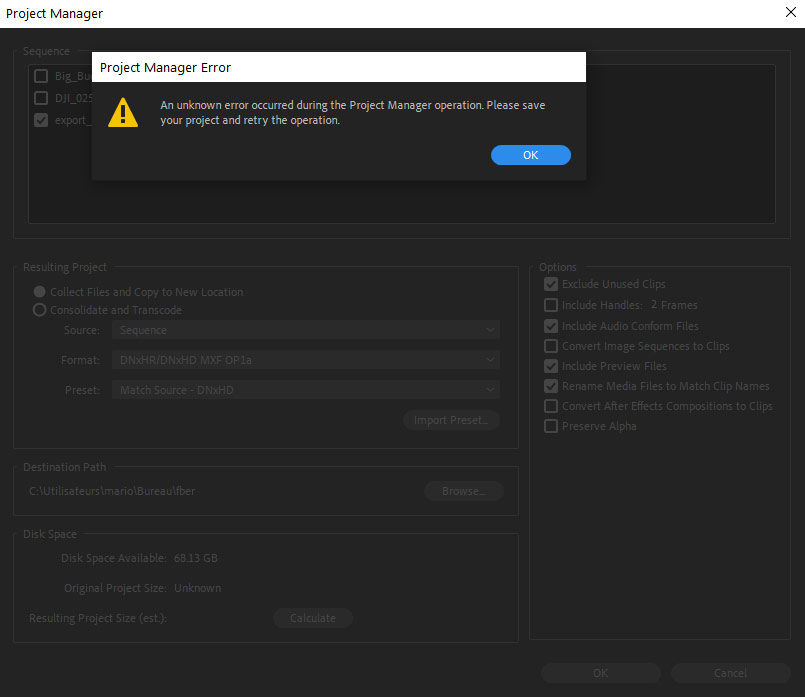
If you are facing this issue here is a list of things you can try to solve the problem:
- Uncheck "Include Audio Conform Files"
- Uncheck "Include Preview Files"
- Delete all your proxies
- Check if you have special characters in your video/photo/work files naming like "+", "#", "$", ...
- Delete Adobe Premiere Pro Cache
- Uncheck "Exclude Unused Clips"
If you want to know more about Premiere Pro Project Manager issues, here are some users posts on the official Adobe forums and Reddit :
- Project Manager - Transcode and trim clips when multiple instances of same clips in timeline
- project manager bug - premiere 2020
- Project Manager Error
- Project Manager / Collect and Copy to New Location - Giving me “unknown error”
- Premiere issue: Project Manager is collecting ALL files from a project, despite selecting "exclude unused clips". Help?
- Project Manager no longer works!!! this is urgent!
- Keep File Structure with a Media Manager Export
- Better project management
- Premiere Pro CC Project Manager - Not copying all the files!
- BRAW & Premiere Project Management Archive
- Fix Project Manager to work with .Braw files types.
- Project manager "unknown error"
- Project Manager Error
- Project Manager / Collect and Copy to New Location - Giving me “unknown error”
- Premiere issue: Project Manager is collecting ALL files from a project, despite selecting "exclude unused clips". Help?
- [Premiere Pro] Project Manager issue: consolidate doesn't seem to actually consolidate.
- Project Manager / Collect and Copy to New Location - Giving me “unknown error”