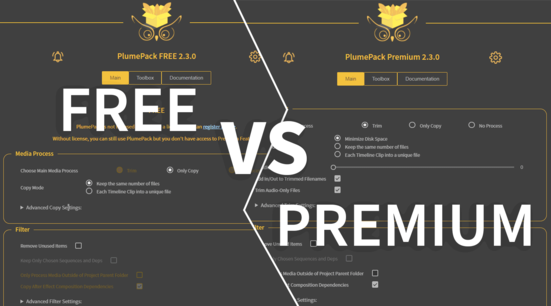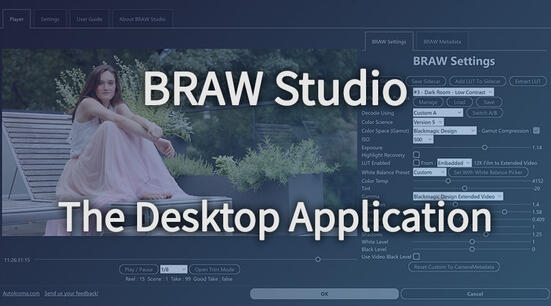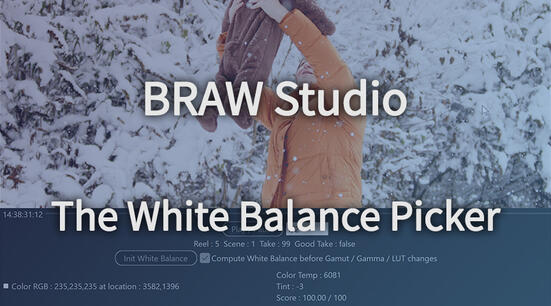We received a lot of feedback from PlumePack users (Thank You !) and prepared a new 2.0 version with a lot of exciting features !
PlumePack 2.0 is out !
First : no worries, Premium Licenses for PlumePack V1 are still valid for PlumePack V2 for no additional cost.
Note that all the new features of the V2 need a Premium license and can't be used with the FREE version.
The following information detailing all the new features are also detailed and completed with some bug fix on our changelog !
New Options in the PlumePack consolidation process
All options are fully detailed in this dedicated article.
There are 3 new options which improve how much media are trimmed when using Nested Sequences or Multicam Sequences :
- Remove Unused Elements in Nested Sequence
- Remove Unused Elements in Multicam Sequences
- Cut Timeline Clip if needed for Disk Optimization (Only for Trimming)
There are also new options for how media are organized in the final folder :
- 3 Different Data Structure Modes :
- Following the Bin Structure inside the Premiere Pro project (which was the default mode before)
- Following the Original Folder Structure on Disk
- Placing all media at the same level (Flat Data Structure)
- Give each Media a Unique Filename
- Choose the Media Root SubFolder Name OR choose to add No Media Root SubFolder
- Filename - Use Project Panel Item Name (instead of keeping the initial filename)
And finally a little new option only for Copy without Trimming :
- Copy and Relink Attached Proxies
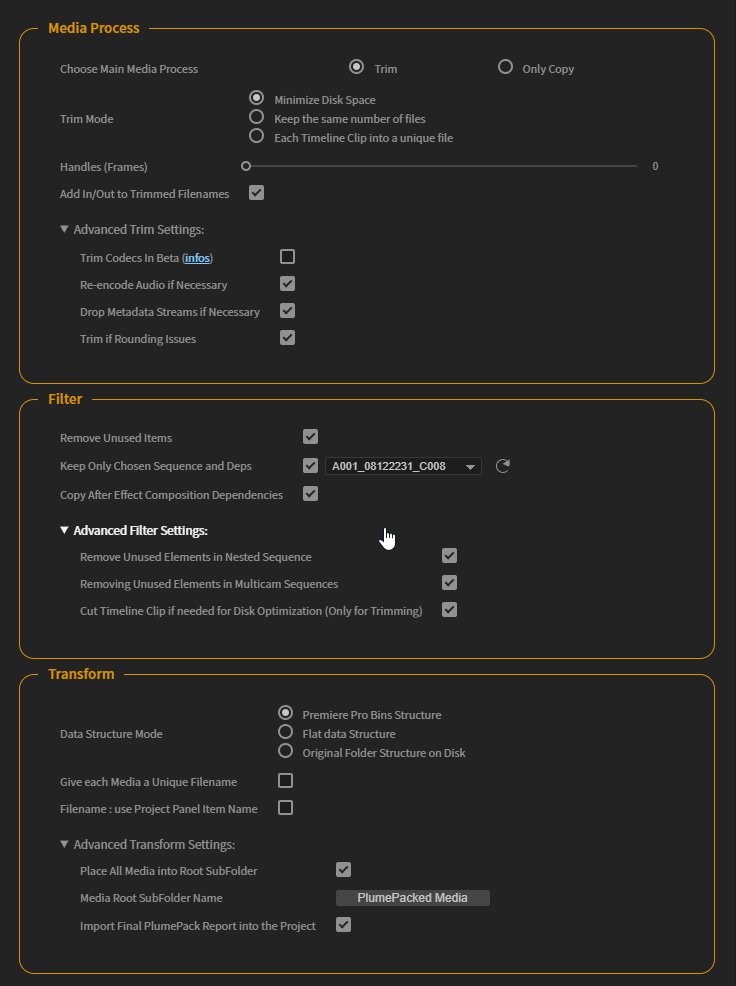
A new "Toolbox" Tab with some useful scripts inside
Again, those options too are detailed at the end of this dedicated article.
We had in mind some little scripts to help editors on specific tasks, and we decided to add them inside PlumePack in a separate section :
- New Feature : UnMerge - Reverse the 'Merge Clip' process on your Project Items ! The clips in timeline from the original Merged Clips are linked to new Media Project Items automatically created. Can be applied on the whole project or just on selected Project Items. More Info in this article.
- New Feature : Trim selected items - A quick tool to trim some selected timeline clips, import the trimmed files and replace the selected timeline clips automatically
- New Feature : Rename Tape Name metadata using Filename - Modify all or a selection of Project Items 'Tape Name' metadata to match the filename. Useful for relinking Media when the filename changed, especially after a PlumePack process !
- New Feature : Add empty space (defined by a frame number option) before all selected clips or all clips in timeline
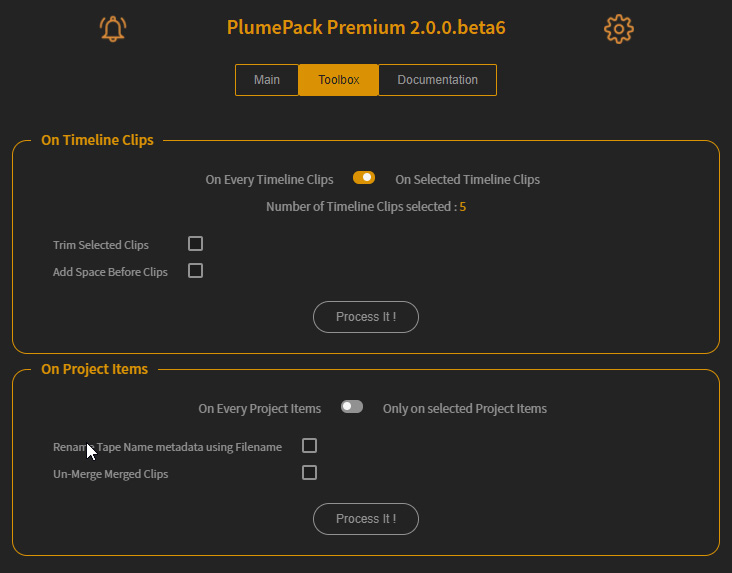
Other Improvements on the PlumePack Consolidation Process
Project Analysis has been greatly optimized and can be up to 20 times faster and is updated at the end of the process, displaying the exact size Saved/Cleaned and not an estimation.
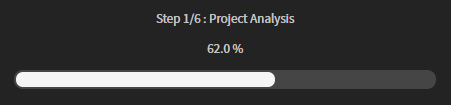
We added a new Sequence Tree Structure in Analysis - Showing explicitly which sequences are taken into account under a 'Tree' display. You can also click on the timeline icon next to your timeline name to open it from there !
We added a new Folder Tree Structure in Analysis - Showing explicitly how the final structure will be after the PlumePack process depending on the option used
There is also a new special workflow with Offline Clips :
- If a media has offline and online Project Items, the offline clips are ignored and not replaced during the PlumePack process. The online clips are trimmed and not excluded anymore from trimming
- The offline clips are not copied anymore by PlumePack, even if found on disk
- Offline Clips are removed from the new project like any other clips (depending on the Filter options and the Used state of the clips)
Finally : AE Comp Dependencies are not copied multiple times if referenced in different AE Comps linked to the same project !
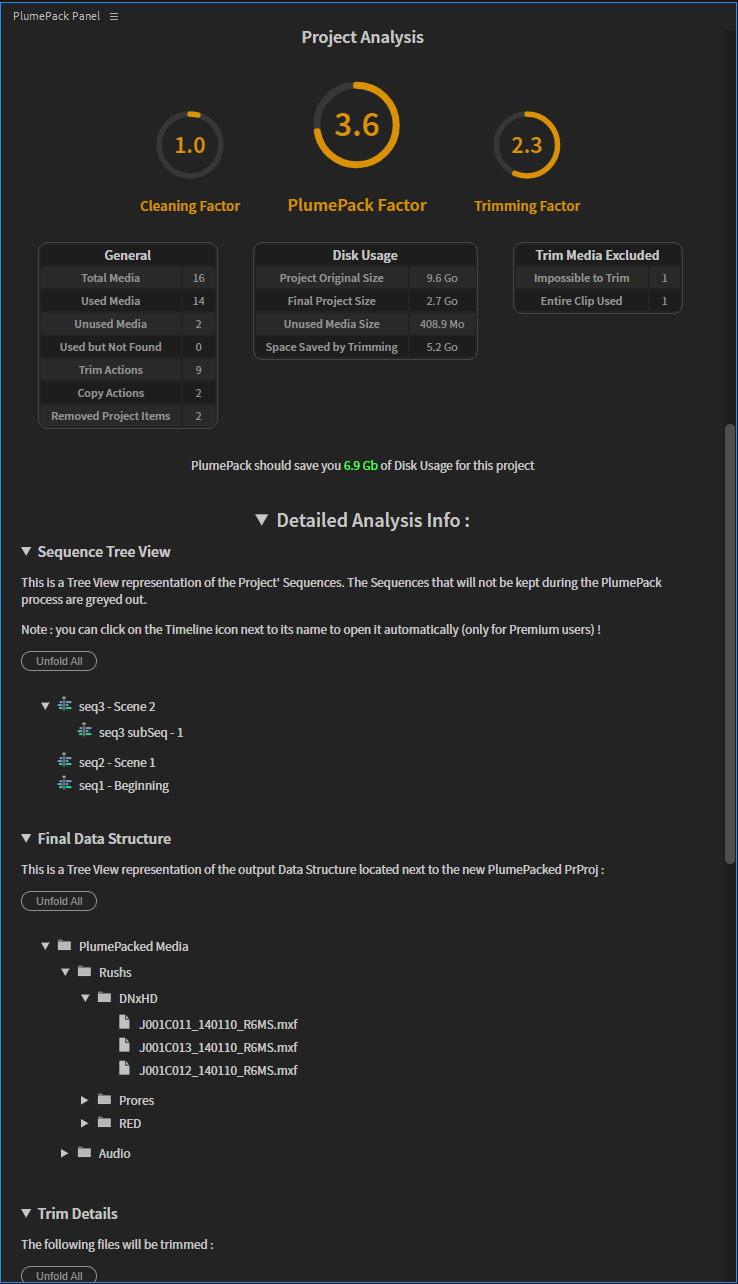
Happy with those new features ? Do you want more ? Contact us !