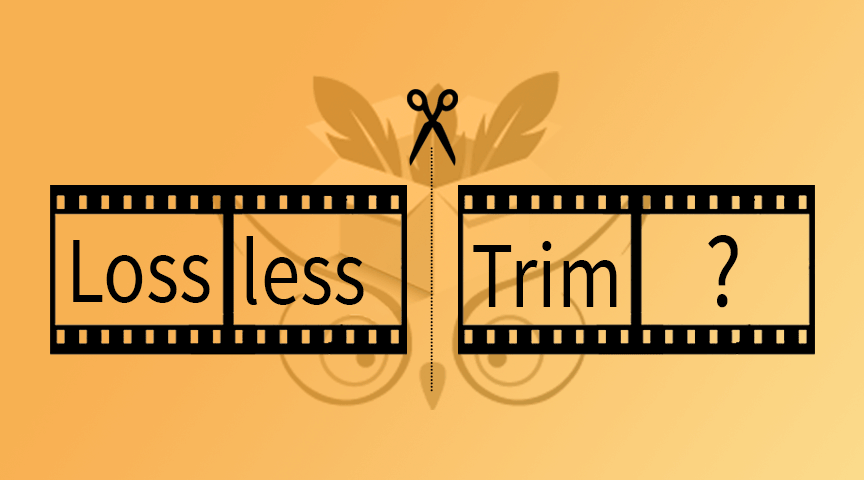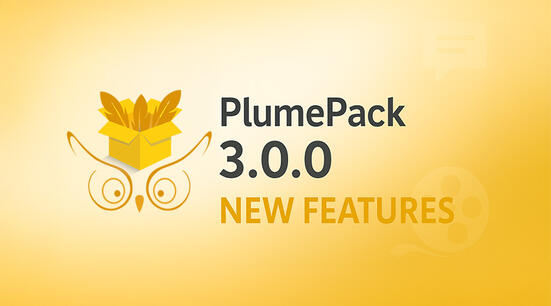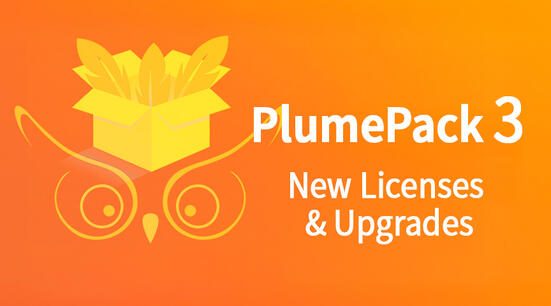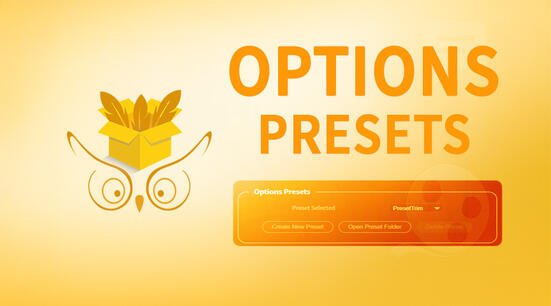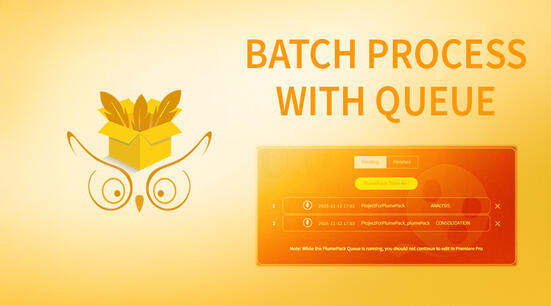Lossless trim, lossless cut, trim without encoding, slice video with no quality loss... There are many different ways to designate the action of copying only some frames of a video into a new file and this can create confusion.
In this article the aim is to give a clear explanation of what is a Lossless Trim and some use cases.
What does that mean to Losslessly Trim a Video without Encoding ?
Re-encoding and Lossless Trimming are two kind of process used to create trimmed files. To understand well what is a Lossless Trim, we first will need to explain what is re-encoding.
Re-Encoding
Re-encoding a media is the process of converting data from a form to another. It can be from one codec to the same codec but it still involves some modification.

For instance in the case of a video stream, each frame of a video will be
first decoded back into a frame (buffer of pixels), then fed into an
encoder that will create a new video stream. The only knowledge from the
original source given to the encoder are the decoded frames given.
It is at
this new encoding step that quality may be affected.
Losslessly Trim
On the contrary, losslessly trimming a media means extracting a part of a media without any re-encoding. For video streams it means copying frames of the video you are interested to keep without encoding each copied frame.
By copying the selected frames without transcoding or rendering, it lets you extract and generates very fast the output file and keep the exact same quality on your frames.
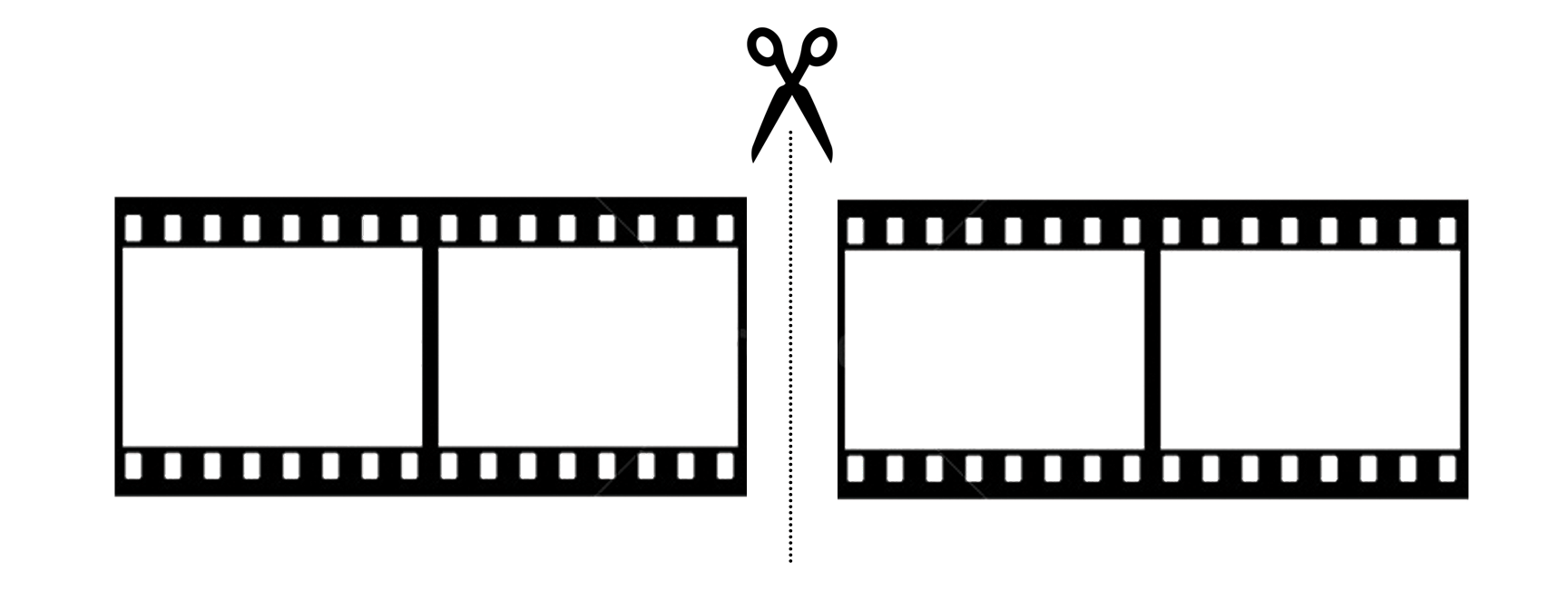
Pros & Cons of a Lossless Trim
Pros
The big benefit of Losslessly Trimming is that it allows you to retain the
quality of the frames while reducing their file size.
Indeed
Losslessly Trimming a file will allow you to keep frames intact without any
quality loss.
In addition to saving space and reducing file size, Losslessly Trimming a media
is in general way faster then re-encoding it.
Indeed, instead of
having to decode then re-encode your video stream, you just need to copy the
selected frames as it is.
Another advantage of a Lossless Trimming process is that you will be able to use the Source Settings of your RAW codecs (BRAW, RED, ...), compared to transcode where you will lose this ability.
It's a win-win: You will save space, time and it won't affect the frames quality.
Cons
For codecs using keyframes such as some H.264 files there is a technical limitation: a lossless trim can only be done between two keyframes, we cannot cut between keyframes.
So you cannot choose precisely between which frames you want to cut your media and instead you will have to choose the nearest keyframe, which will not be the exact time you requested.
Use cases
In which scenarios would you want to use a Lossless Trim ?
Well you could want to keep only a part of a movie without having to store the whole movie on your computer for instance or just to be able to send it easily.
Another use case of this is if you are editing a video using raw footages but you are only using a small percent of these footages on your edit. Then if you want to transfer your edit to another editor or VFX artist, you would prefer not having to upload the entire raw footage but only the small part of it you are using.
A third use cases of Losslessly Trimming is when you want to trim fast big files to optimize your time, then re-encoding is not the right solution for you.
Losslessly Video Trimming in Premiere Pro with PlumePack
In Premiere Pro, there is only a re-encoding native feature inside the Project Manager.
With PlumePack you will be able to bring the Lossless Trim into Premiere Pro !
The Project Manager has the capability of encoding your files using a given Preset while PlumePack will just remove extra frames without re-encoding your files.
If you want to pack your project to send it to a VFX artist or if you want to archive your project but being able to re-edit it in the future with the same image quality then you should definitely use PlumePack.
You can find here a PlumePack Premium Panel introduction, if you want to learn more about our Plugin.
All codecs supported for trimming and limitations of PlumePack can be found here.
Losslessly Video Trimming with other tools ?
PlumePack is the only tool your can use to Losslessly trim a Video file without Encoding in Premiere Pro. However, there are other tools which can do the same outside ! Check this article to know which tools are capable of Trimming without Encoding !