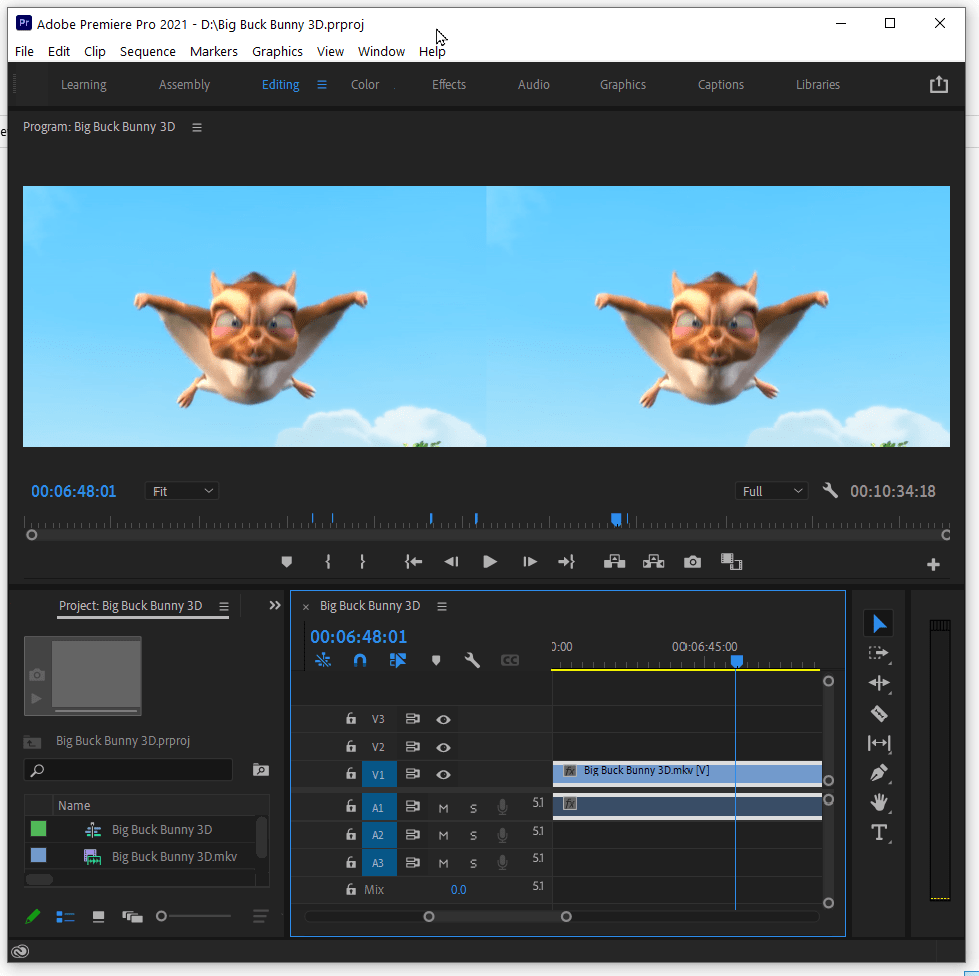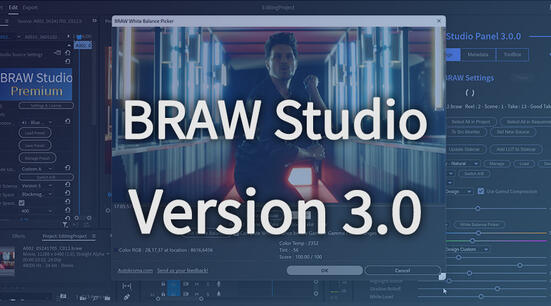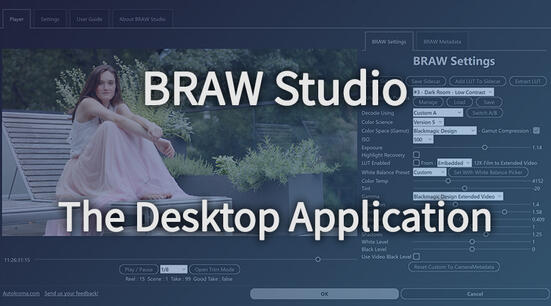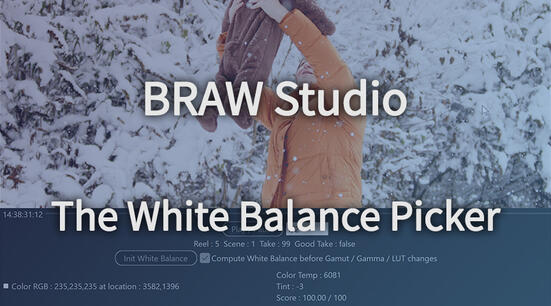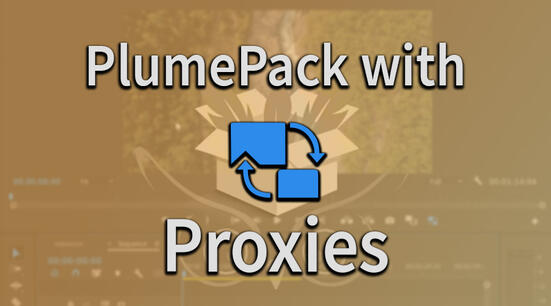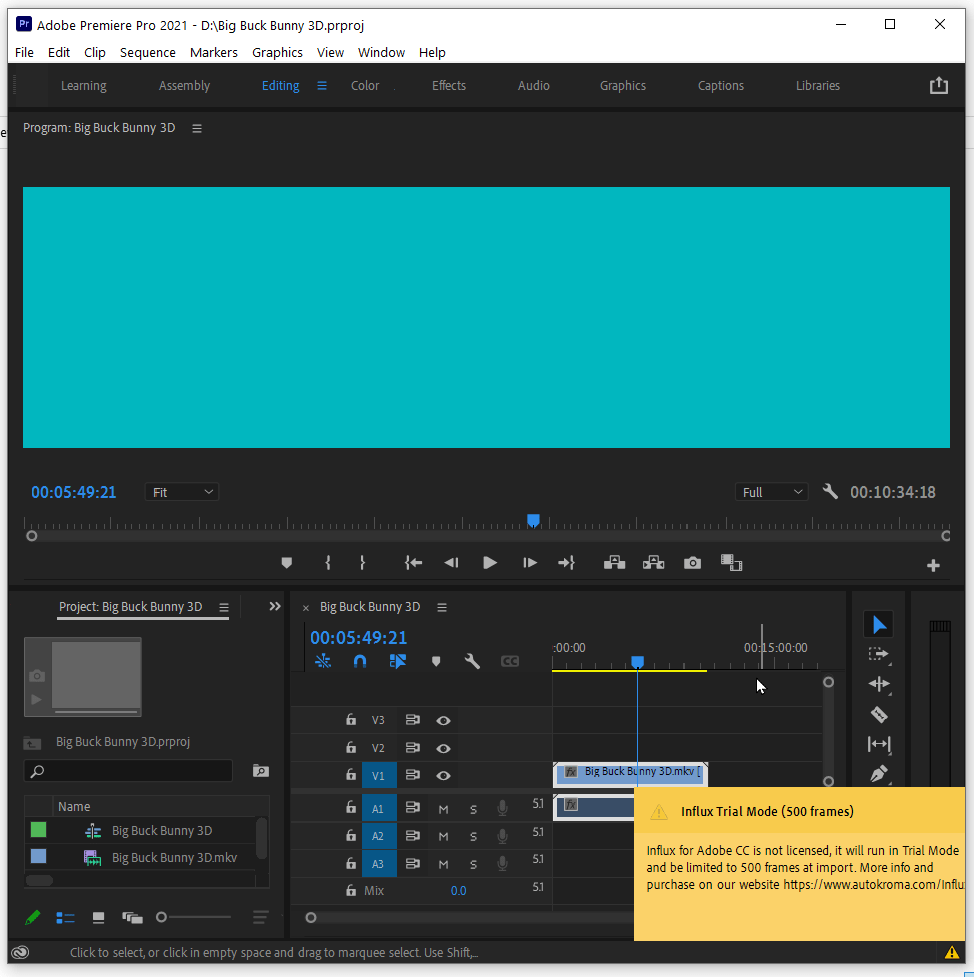
If you're seeing the trial image after 3 minutes in Premiere Pro / Media Encoder (1 minute for After Effects) in your files imported by Influx, then you're seeing Influx free trial limitation. Also, if your audio tracks are silenced after 3 minutes you are also running Influx free trial mode (unlicensed). The video will come back the first 10 seconds of every minute in the trial too, to let you see more of your imported video.
In order to remove the trial limitations, you need to both purchase a license, but then also need to enter the bought license key into Influx popup and restart your Adobe app. Here is the full tutorial how to do it :
How to Install
Download and follow instructions from this page.

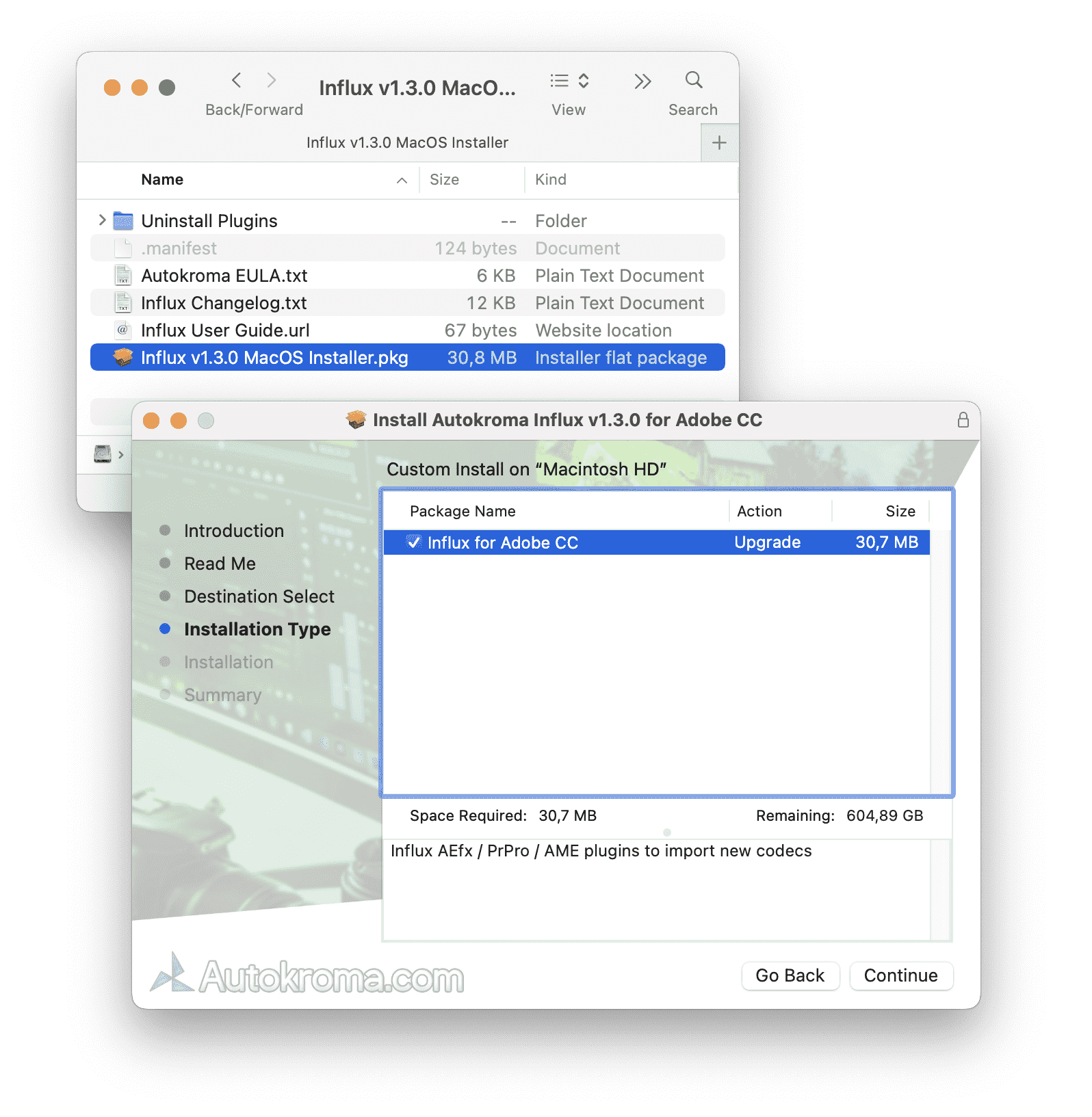
Here are the steps after downloading the plugin and testing the free trial :
Retrieve License after Purchase
The first step after purchasing Influx (All-in-one native importer for Adobe CC), or our other plugins like AfterCodecs, is to retrieve your license. If you bought it here on this website you should have received the code on the purchase confirmation page and by email ; for example it would look like this :
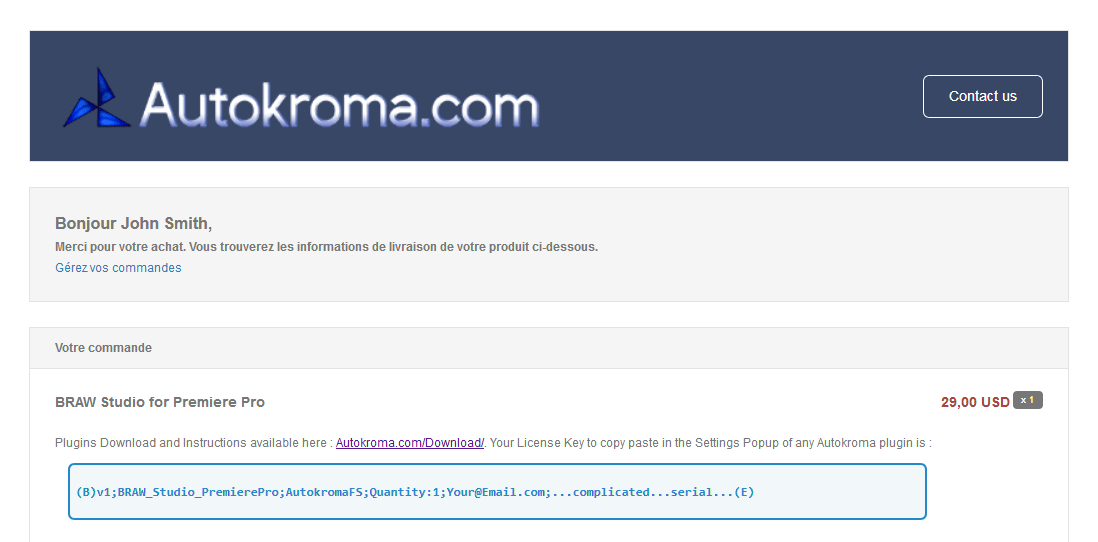
Your license key will be in bold blue text as seen above, please copy it and move on to the next step. If you can't find the email we sent you with the license you can request we send you again the license on this page.
If you bought it on aescripts + aeplugins, a different reseller, please follow this article.
In order to remove the Influx 3 minutes import trial limit, you'll need to license it in the Settings popup : this is where you'll also find the Influx global settings (such as writing logs).
How to access the Settings and License
Once you have your license code, you need to enter it from the "Settings & License" popup :
- Premiere Pro : right click on a project item and click "Source Settings…"
- Media Encoder : right click on render queue item and click "Source Settings…"
- After Effects : right click on a project item -> "Interpret Footage" -> "Main…" and click the "More Options…" button at the bottom
You can also directly access the popup from the MediaCore folder where our Desktop app is located :
- On Windows
C:\Program Files\Adobe\Common\Plug-ins\7.0\MediaCore\Autokroma Influx\Influx.exe - On macOS
/Library/Application Support/Adobe/Common/Plug-ins/7.0/MediaCore/Autokroma Influx/Influx.app
How to License Influx

- In the Settings tab you can paste the license you copied at the first step.
If you're on Mac macOS you can use the "Paste Clipboard" button because
COMMAND+Vis not working. - Click the Activate button. Please note you can enter any license for any Autokroma product here
- Click OK and restart your Adobe app and you shouldn't be in Trial mode anymore
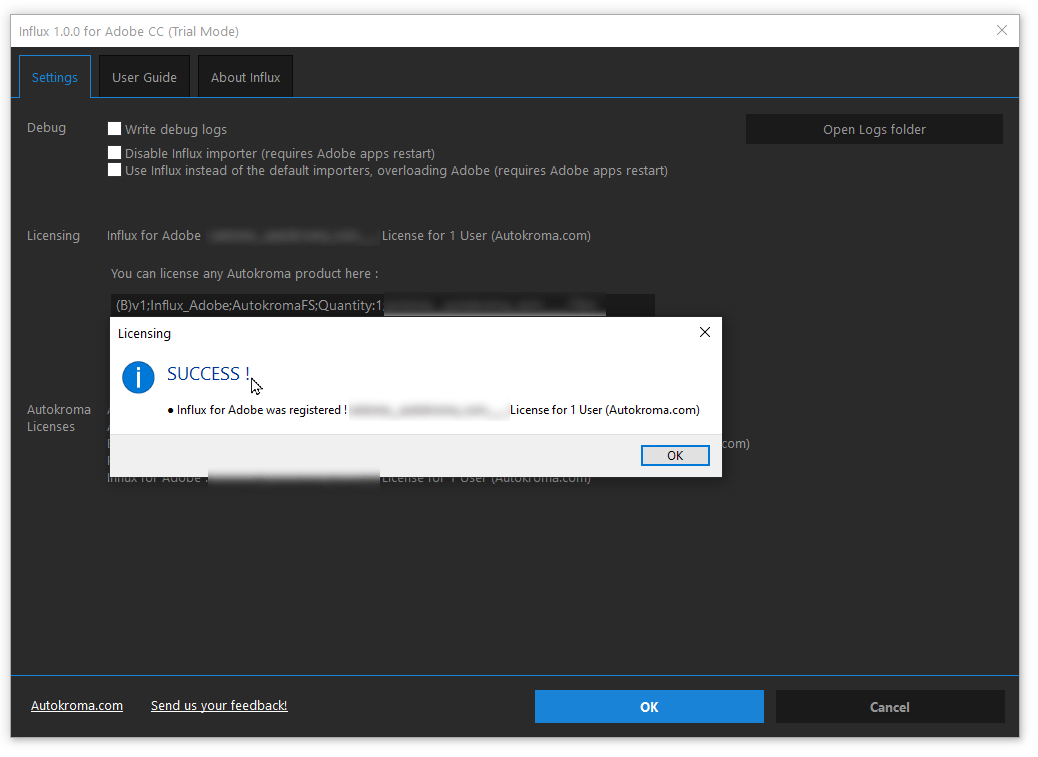
- Please empty your Media Cache because you have the 3 minutes max trial image in the cache and silenced audio. You need to go start Premiere without loading any project, go into Premiere Pro's Preferences -> Media Cache -> Delete button on top -> 2nd radio Delete all media cache files from the system. More info here : How to clean (delete or trash) media cache files?
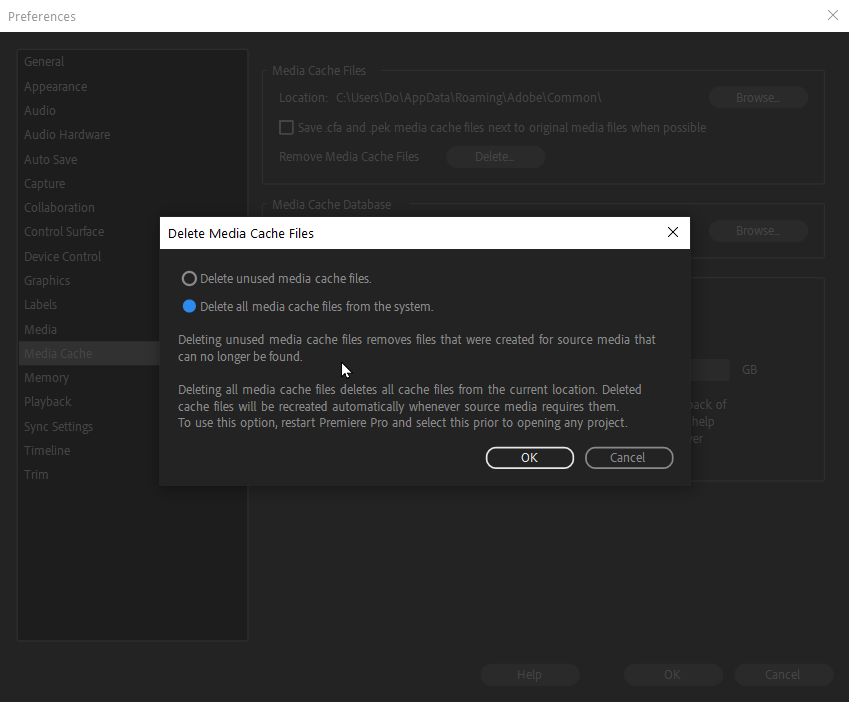
Tada ! Ater restarting you should now have full decoding of your files