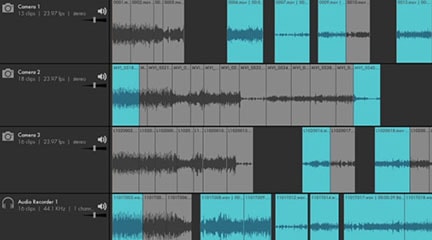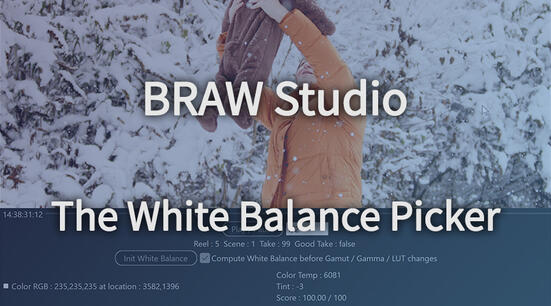PluralEyes lets you easily sync your footage and audio together. If it's already part of your workflow and you would like to use it with Blackmagic RAW .BRAW files, there's a way! Please follow these steps:
Rename your video file extensions from
.brawto.mov. If you have too many clips, batch-renaming software is availableImport your BRAW footage, now suffixed
.mov, along with any other supplementary footage or audio, into PluralEyes and sync as usual. Plural Eyes will not be able to view the video but it will recognize the audio PCM tracks anyway and will be able to sync it like any other supported videoThen in PluralEyes, export the
.xmlwith the synced timeline for Premiere Pro as usualOpen the
.xmlfile with a text editor and use the “search and replace” function to replace all.movextensions with.brawIn your footage folder, rename all your video files back to
.brawthat were previously renamed.movin step 1.Open Adobe Premiere Pro and import the
.xmllike you would normally and you will have a synced timeline with Blackmagic RAW .BRAW footage. This will only work if you use our BRAW Studio plugin for Premiere Pro, check it out!
The trick is working in step 2. because the Blackmagic RAW file structure is based on the MOV/MP4 format and the audio is a simple WAVE (Uncompressed Linear PCM) track. Of course it can't read the video tracks but that is not necessary for PluralEyes.
Thanks to Marcello Mazzilli for this useful trick. Happy editing!