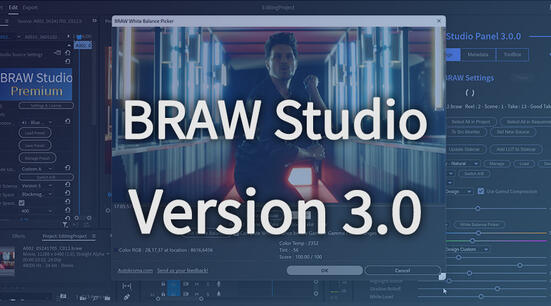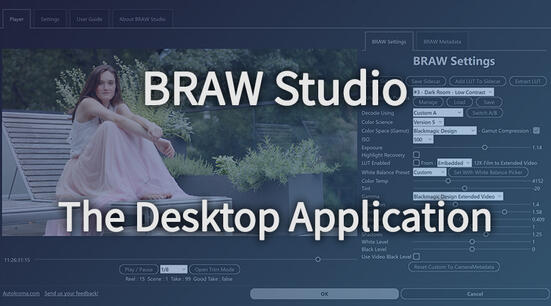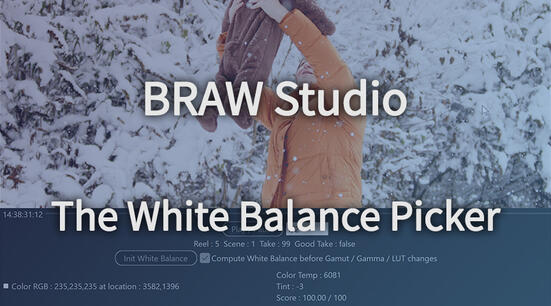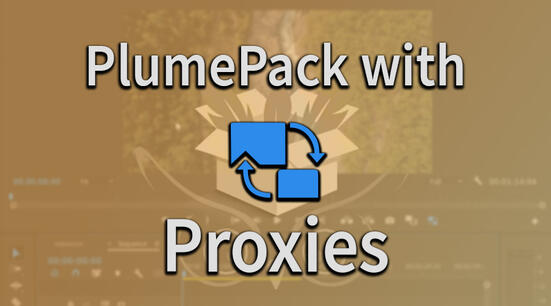The process to report us a bug is quite simple : first you enable logs, then you restart your Adobe app and reproduce the bug (for it to be written in the logs), then you send us the logs file. Once finished, you absolutely need to disable logs, so that Influx gets faster again (not writing useless logs all the time). This process is the same for most of our Autokroma plugins, such as BRAW Studio and PlumePack.
Step 1 : Activate Logs
Logs are not activated by default, because they decrease the performances of the plugin. So the first task is to activate Logs. For this, you need to go to the "Settings & License" popup.
This popup is easily accessible this way :
- Premiere Pro : right click on a project item and click "Source Settings…"
- Media Encoder : right click on render queue item and click "Source Settings…"
- After Effects : right click on a project item -> "Interpret Footage" -> "Main…" and click the "More Options…" button at the bottom
You can also directly access the popup from the MediaCore folder where our Desktop app is located :
- On Windows
C:\Program Files\Adobe\Common\Plug-ins\7.0\MediaCore\Autokroma Influx\Influx.exe - On macOS
/Library/Application Support/Adobe/Common/Plug-ins/7.0/MediaCore/Autokroma Influx/Influx.app
Once you are in this popup, you just need to tick the checkbox "write logs" and click "OK". But don't send us immediately the logs ! You need to reproduce the problem when logs are activated and after this send us the zipped logs (see below).

Step 2 : Reproduce your bug / crash
Once the logs are activated, please reproduce your issue. If it's a crash, then reproduce the crash, if a file doesn't import well, then try to import the file, etc.
Step 3 : Send us the zip !
After you reproduced the issue, please go to the "Settings & License" again (if you experienced a crash, you will need to start your app again, or use the Desktop app), and this time click on "Open log folder", the button on the right. It will automatically open a folder with the zip log inside (if there is several zip inside, then the good one is the one automatically selected).
Please send us this zip ! You can contact us and attach the zip on our Contact page
Note : when clicking on the "Open log folder", if logs were not activated before, there will be a warning. Please check that you have activated logs AND you have reproduced your issue ! Otherwise we won't have information for your bug
Remember to disable logs afterwards !
Writing logs asks for a lot of resources from your computer, so please remember to disable logs after these steps, to get the full speed of Influx.