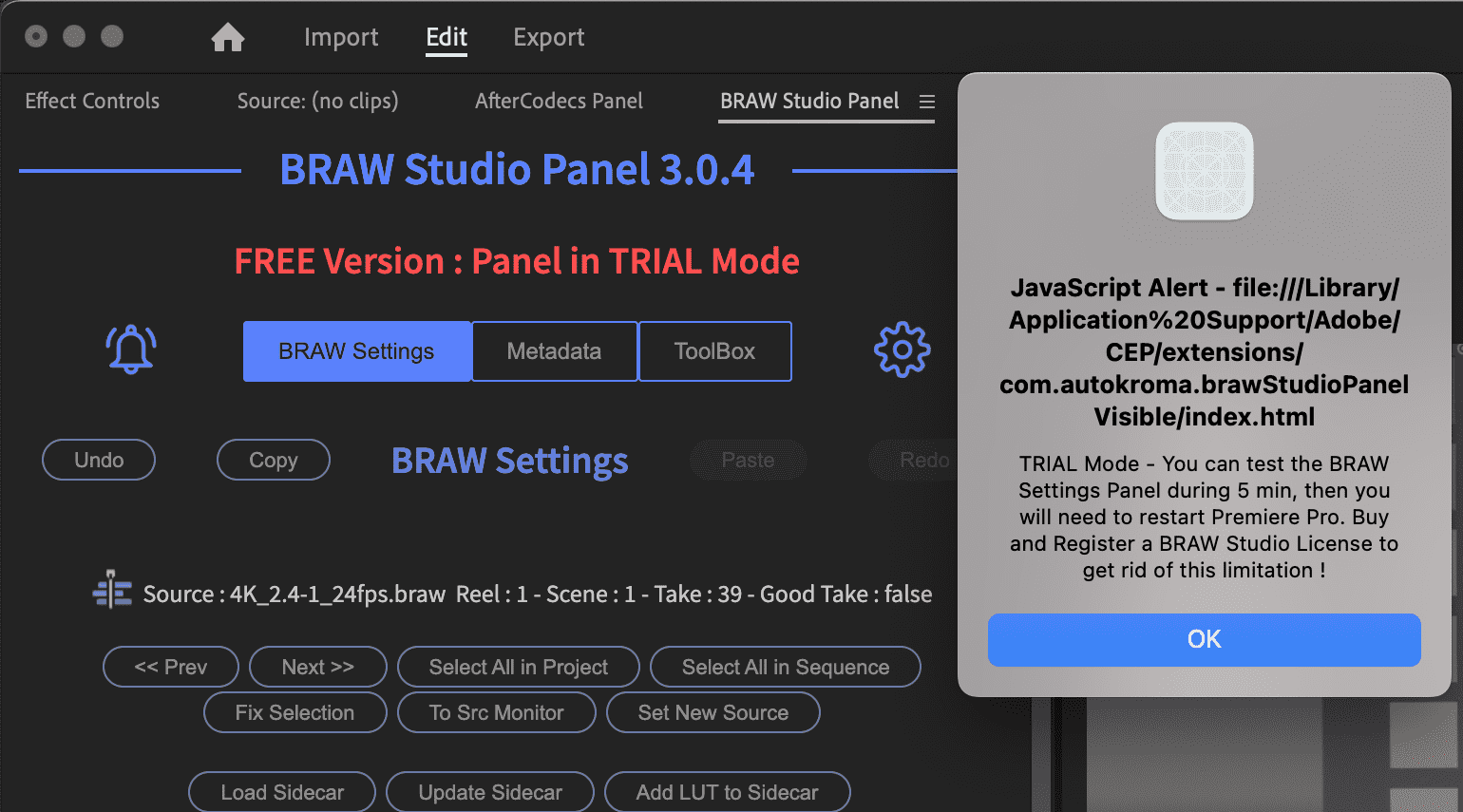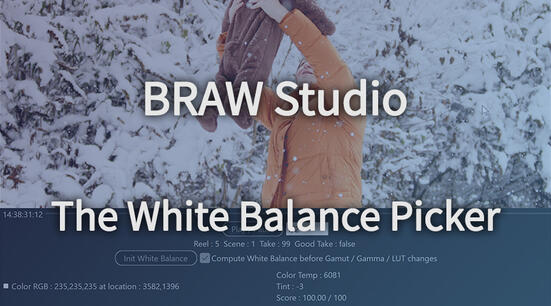How to Install
Download latest BRAW Studio version and follow instructions from this page.
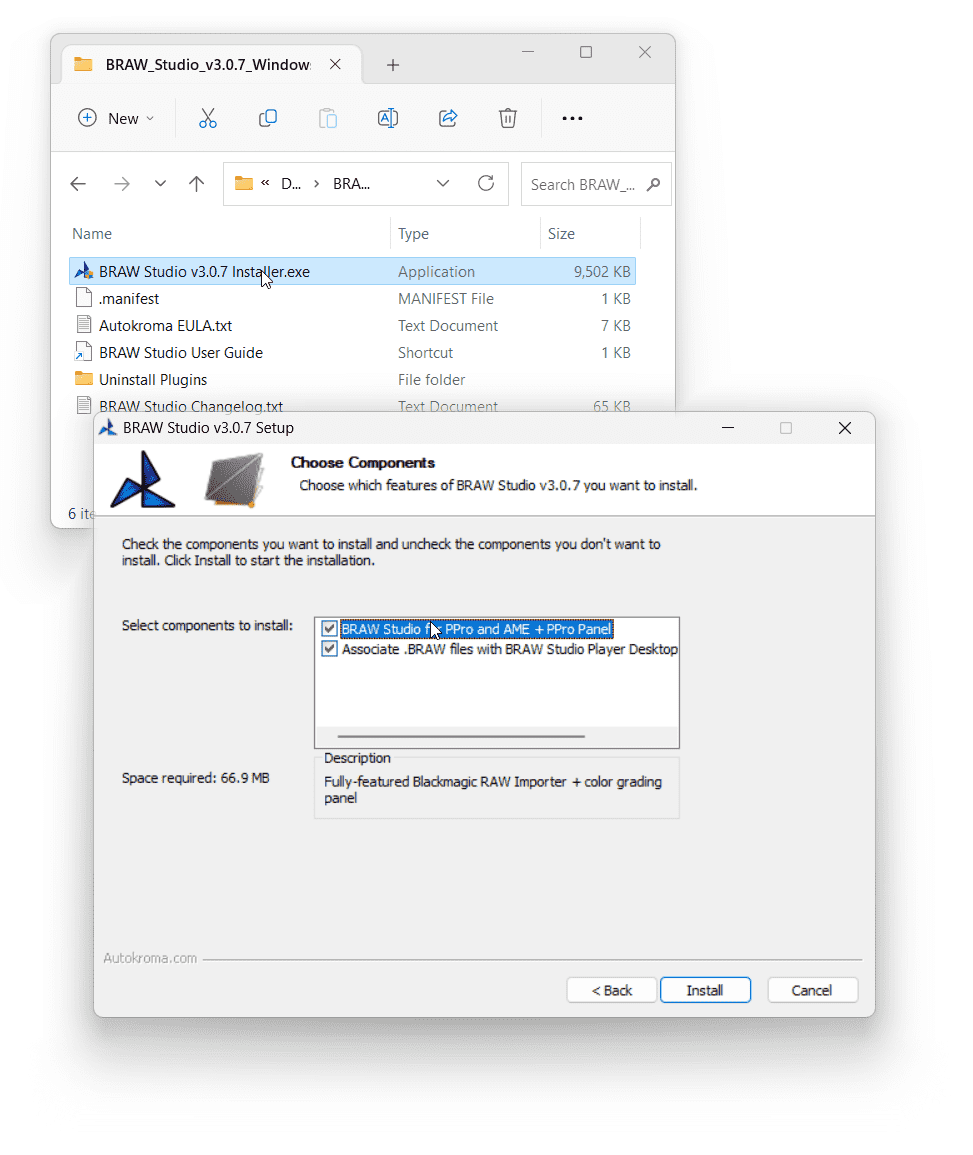
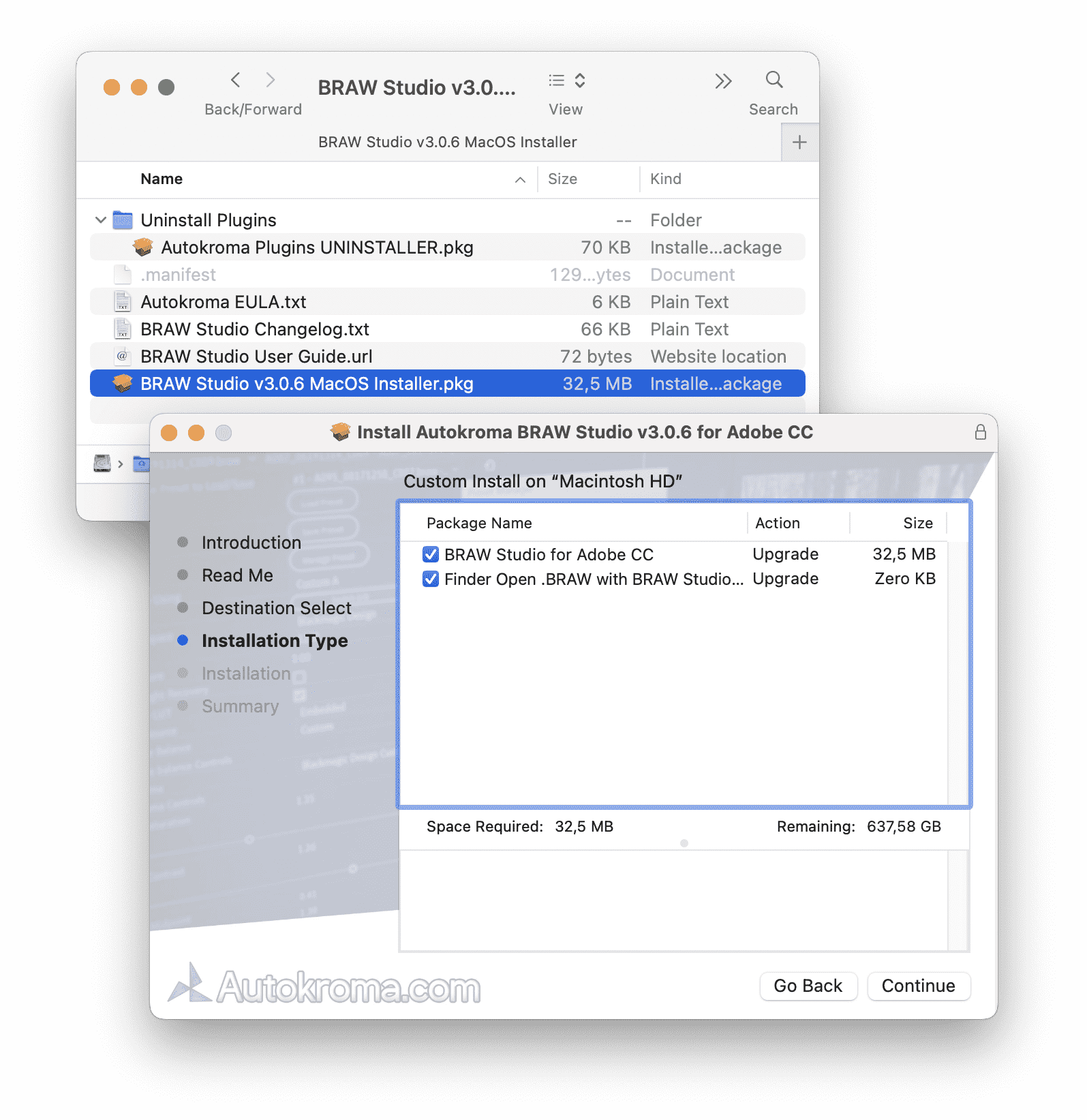
BRAW Studio FREE vs. Premium
You now have access to all features from BRAW Studio FREE ! You also have Premium features in TRIAL mode, you can read more information about BRAW Studio FREE vs. Premium in this article. Please note you don't necessarily need a Premium license, as explained in the article linked you can import and decode Blackmagic RAW with your FREE version just fine, you are not forced to use our Premium features. If you get a TRIAL popup alert it means you're using BRAW Studio PrPro Panel Premium features, like this :
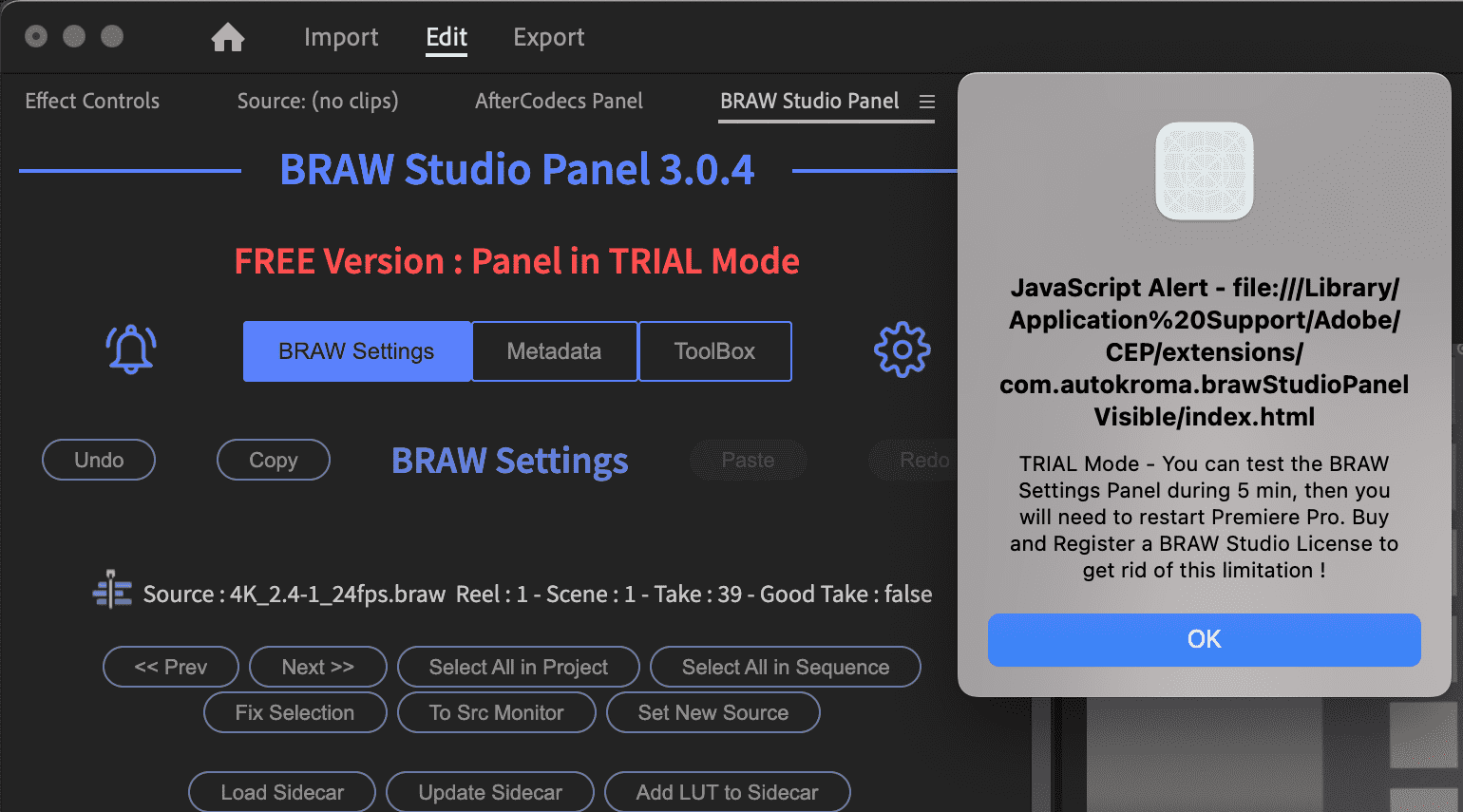
Here are the steps to unlock Premium features with your paid license. This works for all versions of BRAW Studio and after V2 the license is the same for all Adobe hosts (After Effect, Premiere Pro, Media Encoder, Audition).
Retrieve License after Purchase
You need to retrieve your license and enter it into BRAW Studio to unlock its Premium features, otherwise BRAW Studio will stay in FREE mode. If you bought it here on this website you should have received the code on the purchase confirmation page and by email ; for example it would look like this :
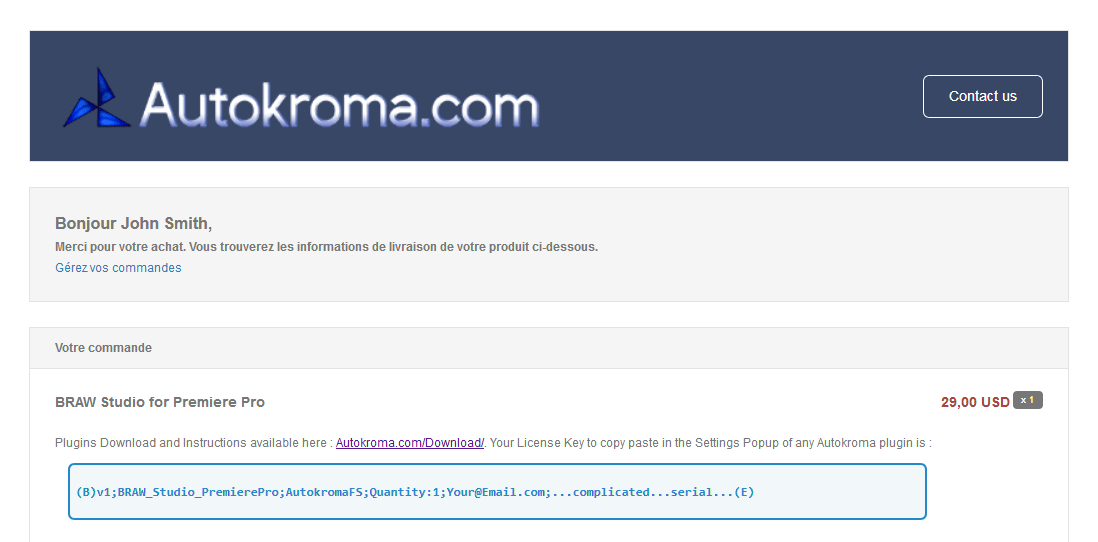
Your license key will be in bold blue text as seen above, please copy it and move on to the next step.
If you can't find this email we sent you with the license, you can request we send you again the license on this page.
If you bought it on aescripts + aeplugins (a different reseller than our website here), please follow this article.
How to License BRAW Studio Premium
In order to remove the BRAW Studio Panel TRIAL Mode, you'll need to enter your license in the "Settings & License" popup ! Please read this article to know how to open this popup. Then :
- In the Settings tab you can paste the license you copied at the first step.
If you're on Mac macOS you can use the "Paste Clipboard" button because
COMMAND+Vis not working. - Click the Activate button. Please note you can enter any license for any other Autokroma product here
- Click OK and restart Premiere Pro : the PrPro Panel shouldn't be in Trial mode anymore, you should be able to access Premium features
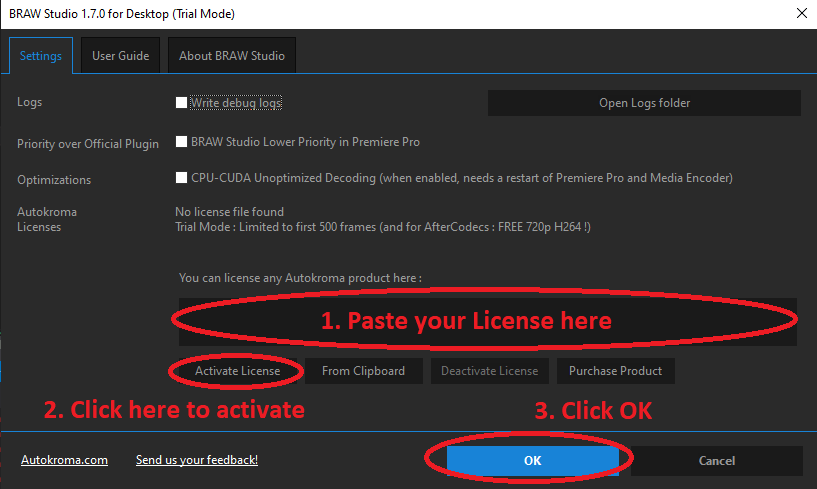
How to verify your BRAW Studio is enabled
When restarting this popup it should not display "Trial Mode" anymore in the title. You can also read about your license above the textarea where you entered the license.