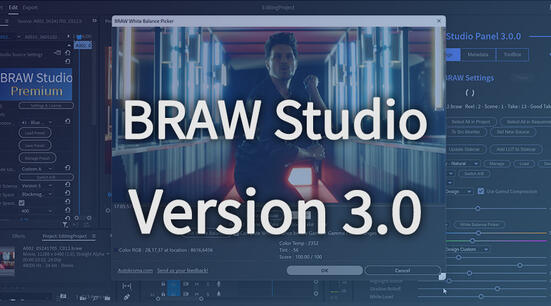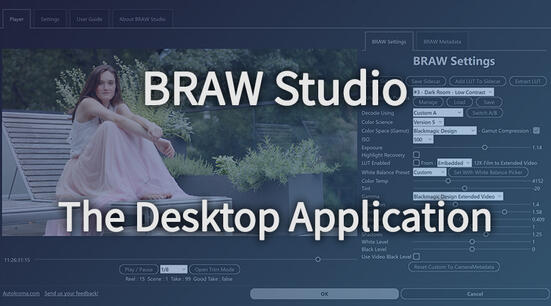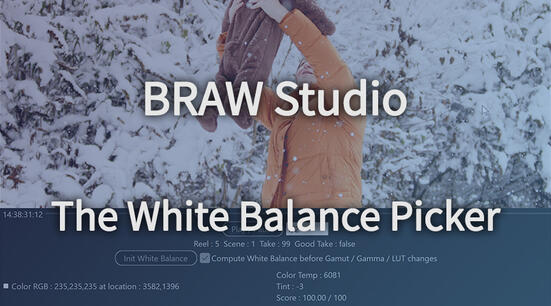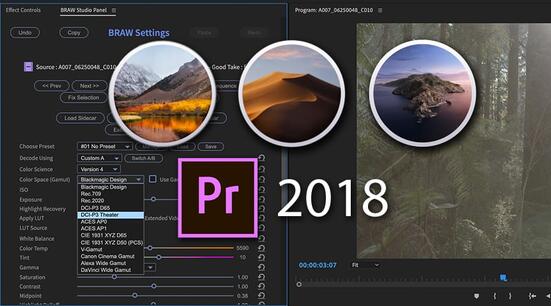In our previous article BlackmagicRaw Plugin and BRAW Studio - What's the difference ? we explained what each plugin was for and in which situation they are best fitted, as well as list of all bugs from Blackmagic and new features we offer (20 Presets, Custom A/B, Metadata import etc.).
Now we will explain everything we know about their cross compatibility in detail, which heavily depends on Adobe CC software behavior and what Blackmagic implemented.
Note : If you are not familiar with BRAW Studio yet, check our introduction article !
Can we use both plugins at the same time?
When Premiere Pro needs to import BRAW files, if both plugins are installed, as
they both are importers for this .braw extension, Premiere needs to
make a choice and give the priority to one of the plugins. So only one plugin
will run for one file, even if both plugins are installed.
From BRAW Studio 1.8.1 onwards only, BRAW Studio has priority over the Blackmagic Plugin, so if you have both plugins installed, it will be BRAW Studio which should import your files in Premiere Pro and After Effects.
Can I use BRAW Studio in After Effects and the BMD plugin in Premiere Pro (or the opposite) ?
No, you should choose one plugin and stick to it during the entire duration of your project. You can convert from Blackmagic RAW plugin to
Switch a full Premiere Pro Project between the 2 plugins
From a Blackmagic RAW plugin Project to a BRAW Studio Project
If you just install BRAW Studio and open a project started with the Blackmagic Plugin, you will likely have several problems like red popup from our panel, and you will loose every change you made in the BMD Source Settings effects, so : don't do this !
We implemented for you a way to convert your existing project in a clean way, and it is really easy to do ! You can find in this article how to do this, or in this youtube tutorial :
From a BRAW Studio Project to a Blackmagic RAW plugin Project
Same here, we have a special tool in our BRAW Studio Panel to convert a BRAW Studio Project to a Blackmagic RAW plugin project. Note that in this direction, you will loose all the Source Settings change you made in BRAW Studio ! A good workaround is to batch update all Sidecar files.
Note also that it doesn't work well for BRAW on Merged Clips.. The BRAW Studio Source Settings effect on the Merged Clip is going to be removed, and not replaced like normal clips. The project could be unstable then.
Uninstalling Blackmagic Design's Blackmagic RAW plugin ?
Why would I want to uninstall Blackmagic Adobe plugins ?
BRAW Studio and Blackmagic plugins will enter into conflict, you need to choose one or the other. We can't know how Premiere Pro will react in all different computers if the two plugins are installed at the same time. For example, we already know it will prevent you from using "Reconnect Full Resolution" so we recommend uninstalling Blackmagic Adobe plugins. Also, you will never be sure which plugin you are using (but if you see black and red bars, it's Blackmagic plugin !)
Automatic uninstallation
You can uninstall Blackmagic RAW by downloading the installer and when running it, choose "Remove".
The problem with this method is that you will also remove the Blackmagic
RAW Player and the thumbnail previewer and we recommend using them to
improve your daily experience with .braw. In order to only remove
Blackmagic RAW Adobe plugins,
we added a checkbox in our own uninstaller for that.
If you want to directly install the official BRAW Player without installing BMD plugins here is an article to help you do that quickly.
Manual uninstallation
You can also follow the manual uninstallation method to uninstall Blackmagic RAW plugins from Blackmagic Design (only the plugins for Adobe CC) : exit any Adobe software such as Premiere Pro, Media Encoder and After Effects. Then go to your MediaCore folder :
- Windows :
C:\Program Files\Adobe\Common\Plug-ins\7.0\MediaCore - macOS :
/Library/Application Support/Adobe/Common/Plug-ins/7.0/MediaCore
and remove the following :
BlackmagicRawPremiereImporterBlackmagicRawPremiereSourceEffectBlackmagicRawAPI(whole folder)

That's all for now, don't forget to follow us on Facebook or subscribe to our newsletter at the bottom of this page to be sure to not miss any news! You can also contact us if you have any trouble.