There are a lot of BRAW Metadata which can be useful to see in Premiere Pro when editing.
Some of this metadata is set in the camera directly by the user, the rest is automatically saved in the braw file.
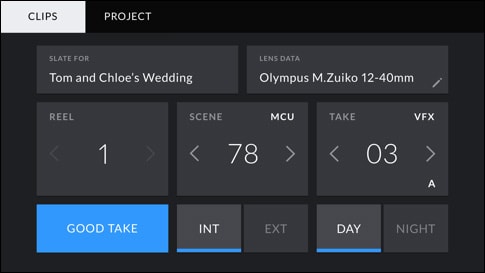
With BRAW Studio, you can visualize those metadata in Premiere Pro in different ways :
- From the BRAW Studio Panel when selecting a BRAW clip
- From the Project Panel so you can then sort your Project Items easily from those metadata
- From the Properties (right-click)
But also outside of Premiere Pro ! You can also visualize BRAW metadata easily in the BRAW Studio Desktop Application ! Check this article for more information.
You can also organize your project from those metadata with a special tool of our BRAW Studio Panel !
Note : If you are not familiar with BRAW Studio yet, check our introduction article !
Display BRAW Metadata in the BRAW Studio Panel
Any metadata contain in a BRAW file can be directly displayed when selecting a BRAW clip in the timeline from the BRAW Studio Panel, in the "Metadata tab" for Premium licensed users.
Here is an example of what you can get :
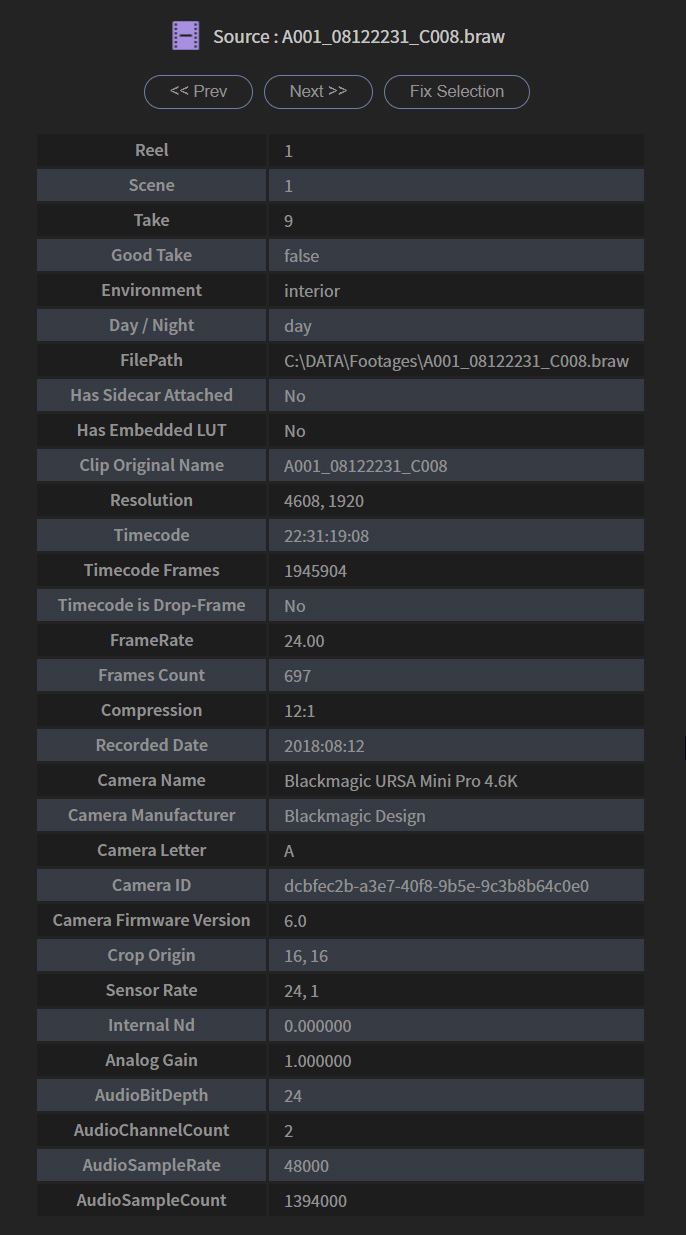
Display and Sort BRAW Metadata in the Project Panel
Getting the metadata in the Project Panel is quite useful if you need to sort your BRAW Project Items from those metadata !
Which metadata can I get ?
This is the list of the metadata automatically set to each .BRAW
Source clip already imported into the Premiere Pro project, after you click on
the Display all BRAW sources metadata button, on the Metadata tab
of our panel (we will get back to it right ahead). All of the items are prefixed
with BR, in order to differentiate them from the stock PPro ones.
- BR Recorded Date
- BR Camera Letter
- BR Lens Type
- BR Clip Name
- BR Environment
- BR Day/Night
- BR Camera Name
- BR Reel
- BR Scene
- BR Take
- BR Good
- BR Timecode
- BR Compression Ratio
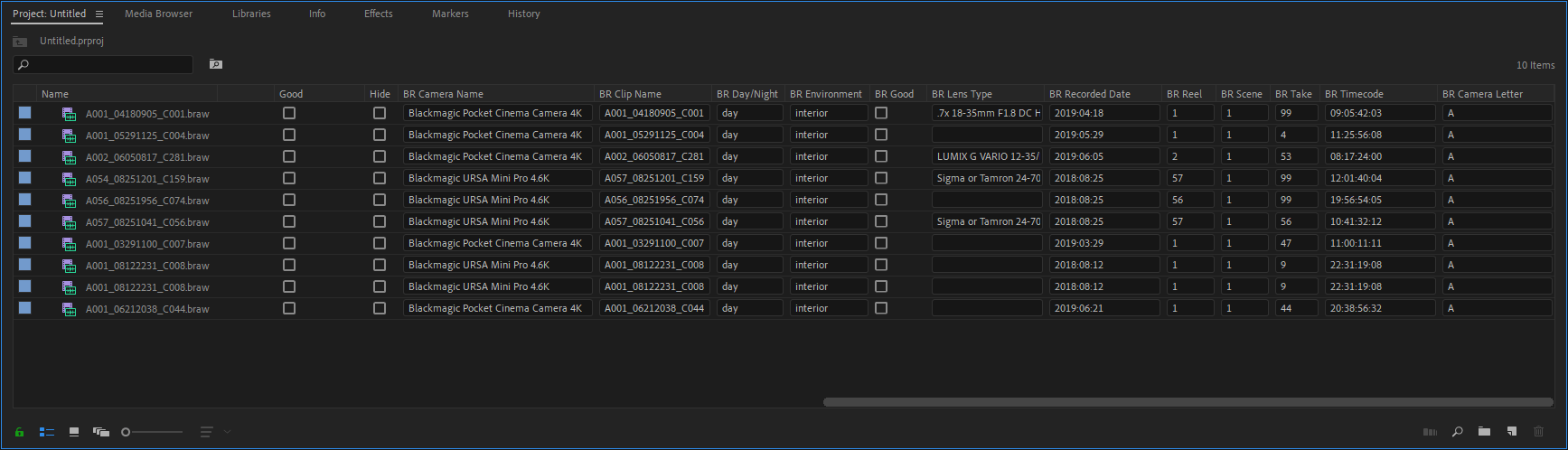
If you think some metadata is missing from this list, please contact us !
Note : BRAW Studio Panel can take a some time to process each
.BRAW clip and, while the process takes place, it can feel a bit
slow. Just wait for it to finish, or load footage in small batches.
How can I display this Metadata ?
First, you need to generate the metadata for your clips with the BRAW Studio Panel.
In order to open this panel, go to Window > Extensions %gt; BRAW Studio Panel.
If you don't see BRAW Studio Panel (as displayed on the image below), then there may be a problem with the installation of your panel. Please try to re-install BRAW Studio or contact us.
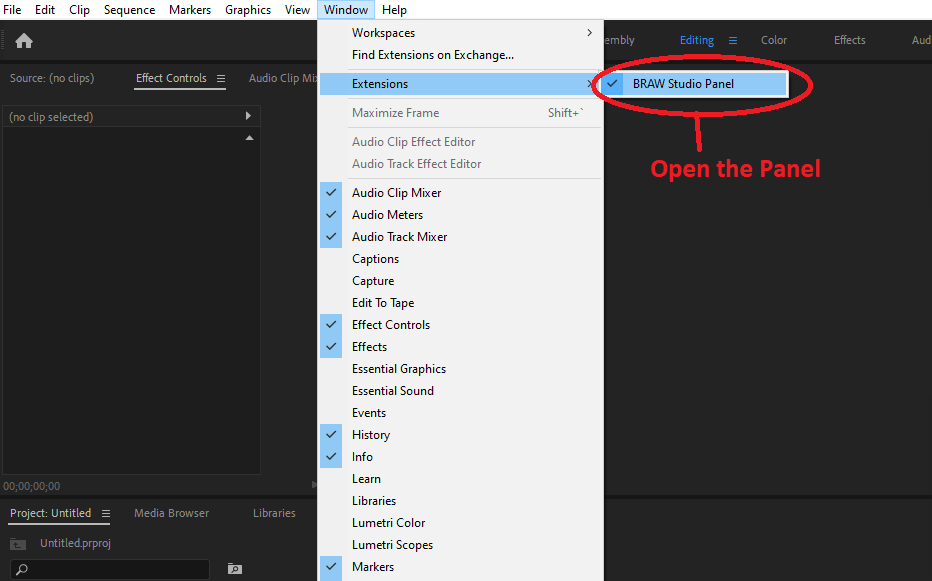
Then click on the Metadata tab of the panel. Scroll down and go to the Display Metadata on Project Panel section. You should be able to see the Display all BRAW sources metadata button. Go ahead and click it ! A blue popup window will show up once the process is done.
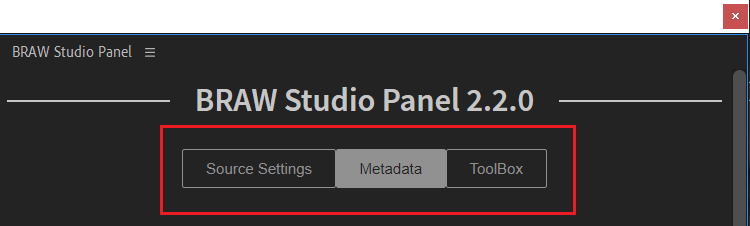
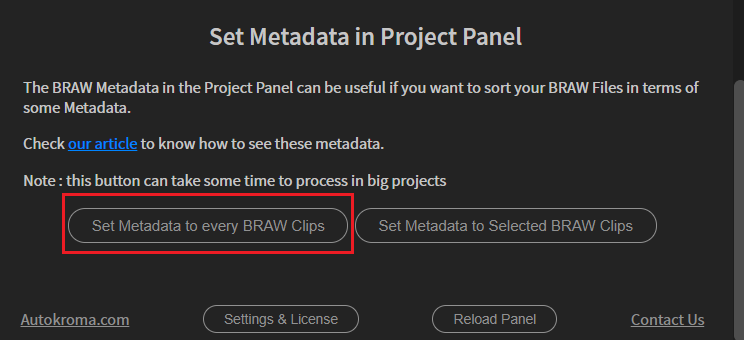
After this, in order to see the metadata, take the following steps :
- Go to the Project Panel, and display the clips with the List View mode
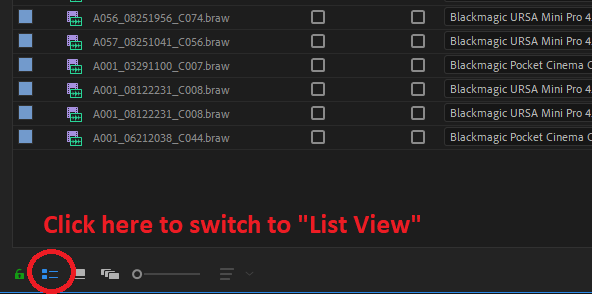
- Right-click on the header on the project items list, and click on Metadata Display...
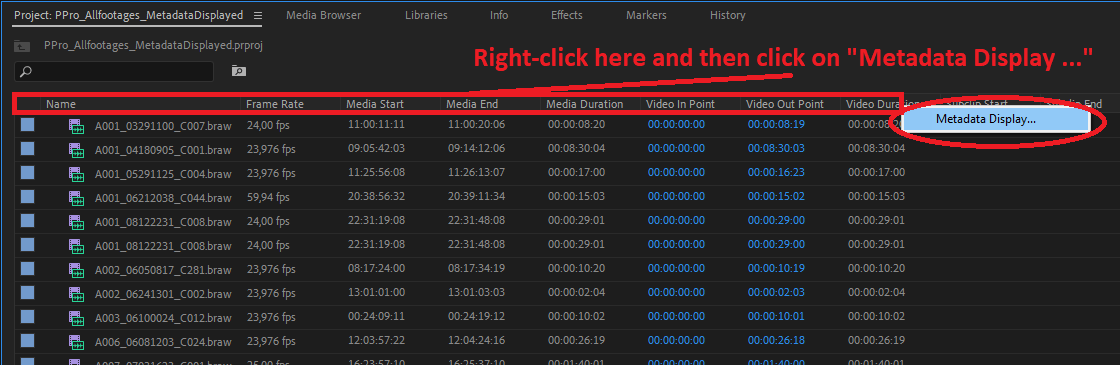
- Open Premiere Pro Project Metadata and scroll down to the end of the list, then tick every item beginning by BR, then click OK
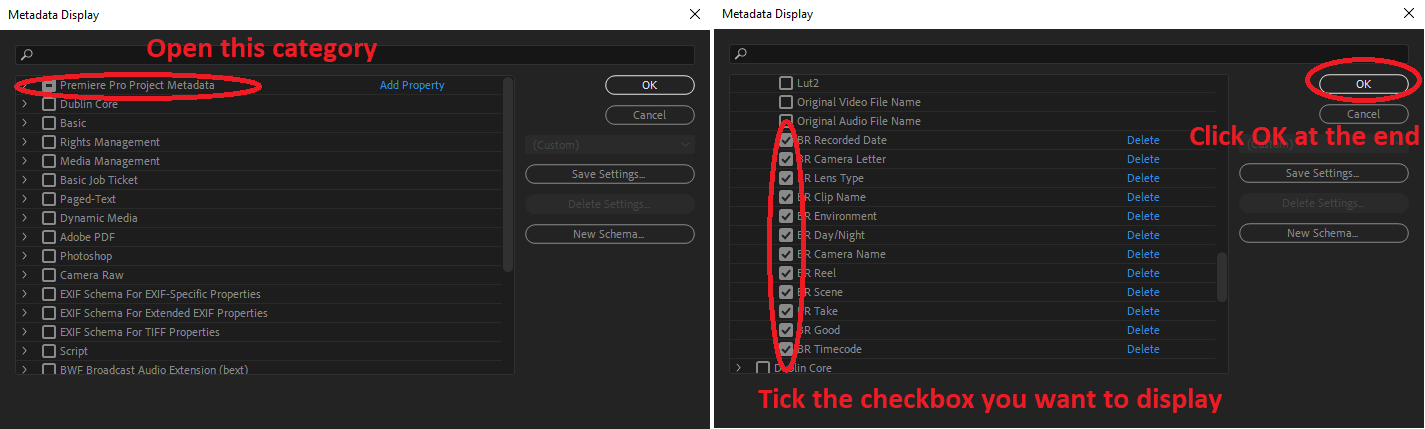
After these steps, you will be able to see the BRAW Metadata directly on the Project Panel.
Note : You will now be able to use these new Metadata Columns to sort your.braw in the project panel ! Please keep in mind you will need to repeat this process if you import new .BRAW to your project.
The BRAW File Properties
Metadata can be also be seen (only if imported with BRAW Studio !) if you
right-click on a native .BRAW clip (not a sequence!) and select
Properties...
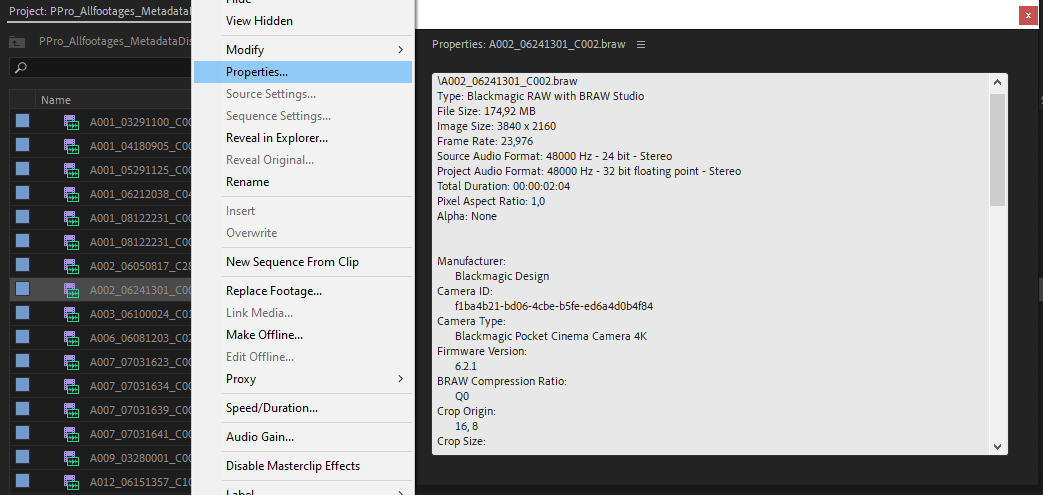
Finally, you can also check the metadata of each individual .BRAW
clip by going straight to the Metadata tab on our panel after having
highlighted the desired clip, either from the timeline or from the Project
Panel.
The BRAW Studio Metadata Organizer
A new tool from BRAW Studio V3 !
In the BRAW Studio Panel, at the bottom of the "Metadata" tab, you will find the BRAW Studio Metadata Organizer.
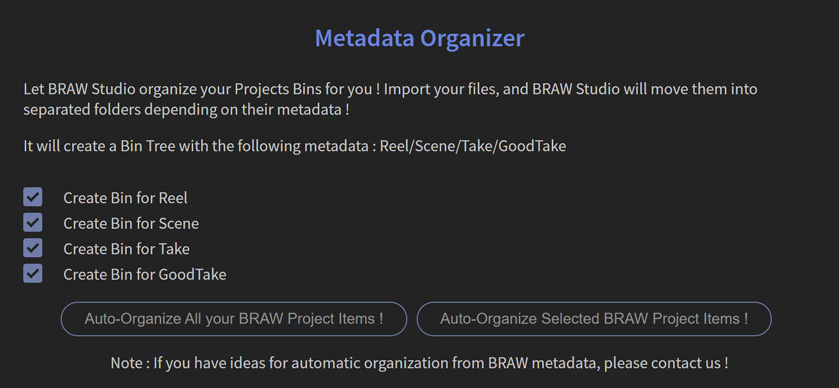
With this tool, you can class your BRAW Project Items in a Bin Tree depending on their metadata : Reel, Scene, Take, Good Take.
Each metadata is associated with a Checkbox so you can enable Bin Creation from this metadata or not.
For example, if you select only "Reel", it is going to create only Bins from the "Reel" values of the BRAW files of your project : "Reel 1", "Reel 2", ...
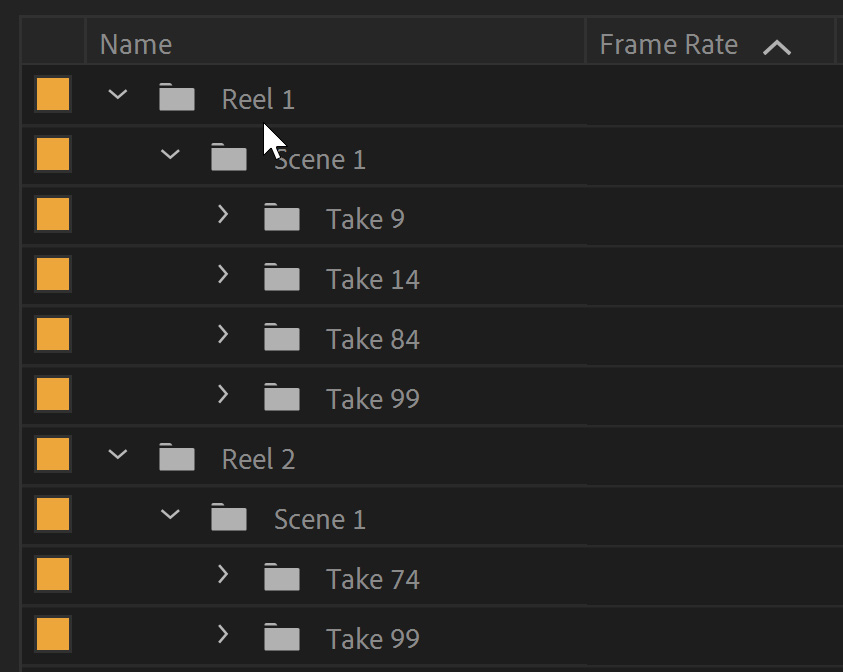
This feature is a first try to see what user think about it. We could do much more with your feedback ! Add other kind of metadata to bin creation, Rename Project Items from Metadata, ... Contact us to tell us your needs !
We hope these metadata features will help your workflow with BRAW Studio !





