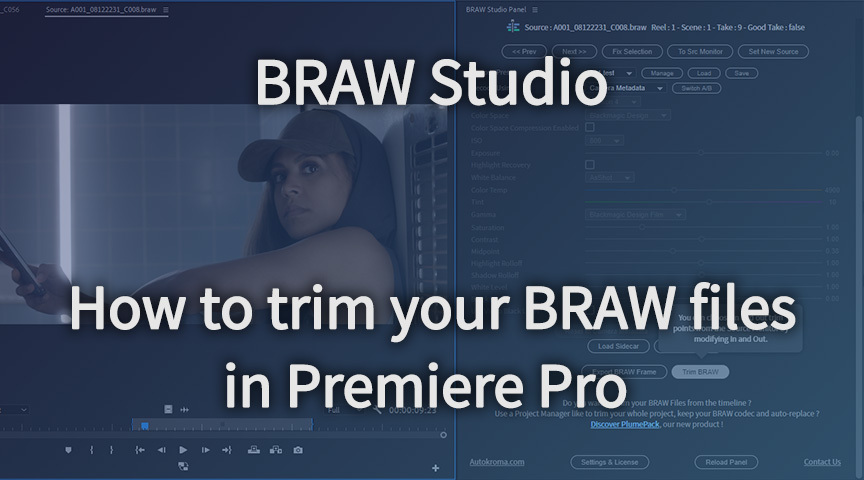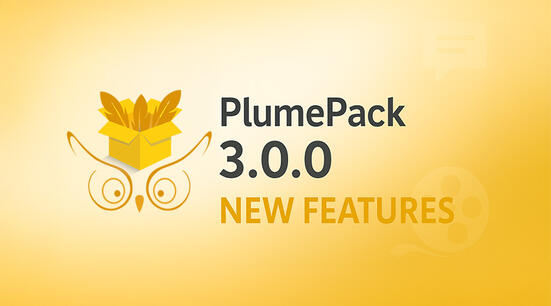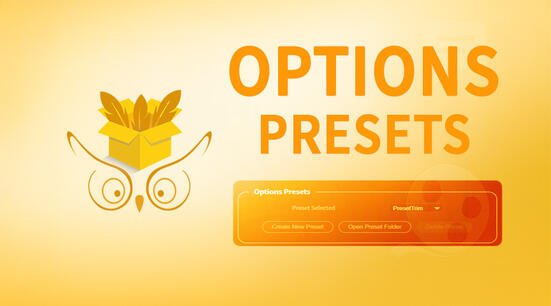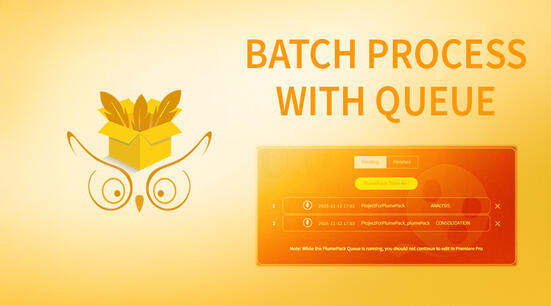In this article you will learn how to trim your BRAW files with BRAW Studio !
Note : If you are not familiar with BRAW Studio yet, check our introduction article !
What does Trimming mean ?
Trimming is like copying a part of your footage. It will remove the frames before an InPoint and after an OutPoint set for the footage, while keeping all the file metadata and Source Settings. It does not re-encode the kept frames, so you keep the exact same quality of your footage !
Trim your BRAW file with the BRAW Studio Desktop Application
You can trim your BRAW files easily in our BRAW Studio Desktop Application.
Fist, just install BRAW Studio and open a BRAW file with the new installed BRAW Studio Application.
Then, under the player, open the Trim Mode, select In/Out point and launch trimming !
Check this article if you need more info about it !

Trim you BRAW file in Premiere Pro from the BRAW Studio Panel
If you don't know about the BRAW Studio Source Settings Panel, please check this article to know everything about it.
Let's see how to select the In/Out points and launch trimming.
Choose the BRAW file and trim bounds
First, you will need to select a BRAW file in your timeline or in the Project Panel.
Then you will need to open this BRAW file in the Source Monitor. For this, at the top of the panel you can click on the "To Src Monitor" button, but you can also double click on a BRAW file in the Project Panel. Double clicking on a clip in your timeline will not work because it will open the Clip and not the Project Item in the Source Monitor.
The In/Out points set in the Source Monitor (see picture bellow) will represent the bounds of the exported trimmed BRAW file.
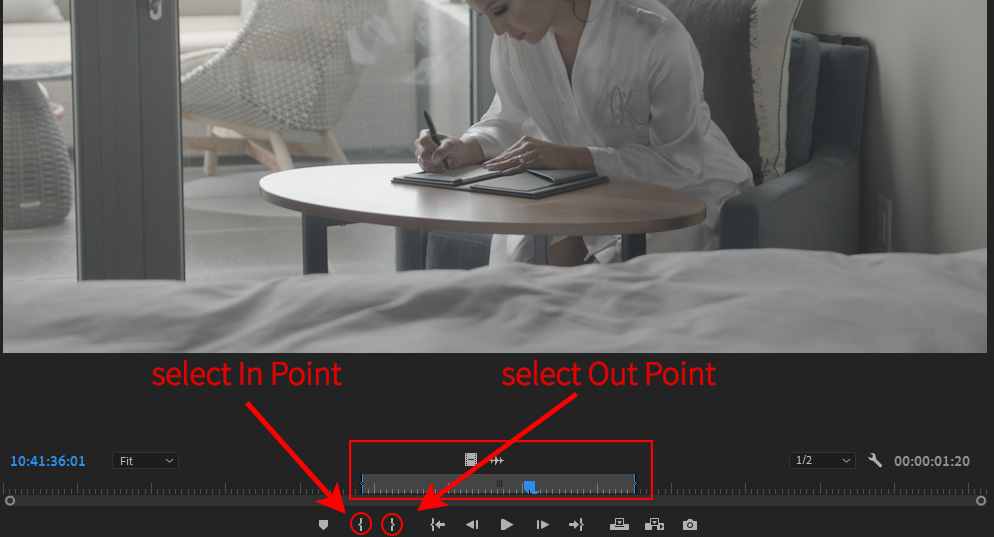
Trim you BRAW !
Once the In/Out are chosen from the Source Monitor, you just need to click on the "Trim BRAW" button at the bottom of the BRAW Studio Panel on the Source Settings tab.
The BRAW Settings currently set in the Source Settings Panel will be exported into a sidecar next to the BRAW file (so those values should be automatically loaded by any player if the sidecar file is still present next to the file).
If a sidecar file is present next to the original file, the values inside this sidecar file will be baked into the "Camera Metadata" values of the trimmed BRAW.
Note : SubClip with hard boundaries are not supported.
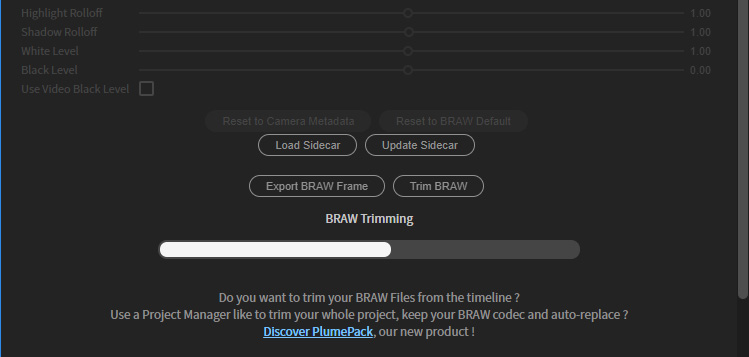
Trim your entire Project and Auto-Replace media with PlumePack !
You should be interested in our other Autokroma product called PlumePack. It works like a Project Manager but can trim your files without changing the codec.
It can be used in different kind of situations :
Start editing with a lighter project
After importing your BRAW files inside Premiere Pro, and before starting to edit your project, add your files to a timeline and then crop your files to select only the parts you want to use.
Then run PlumePack and your Project Items will be automatically replaced with the trimmed BRAW files.
That's really handy especially if you are working on SSD where space can be short.
Transfer lighter projects between team members
PlumePack can save you a LOT of space used by your project, without altering quality (which will stay exactly the same) and by keeping your BRAW codecs. You can also only trim a part of your project easily. So it is perfectly suited for speed up your project transfer.
Save Lighter Backups
When it's time to backup your project, use PlumePack to be sure to collect everything needed in your project, and get the lighter project as possible while keeping footage codecs and quality.
More features with PlumePack
PlumePack has a lot of other features like organizing your new trimmed project media structure, copying dependencies of your After Effects composition, and PlumePack can trim a lot of other codecs such as R3D RAW, ProRes, ProRes RAW, H.264, H.265, DNG, Image Sequence, ...
You can find more information about PlumePack on this introduction article.
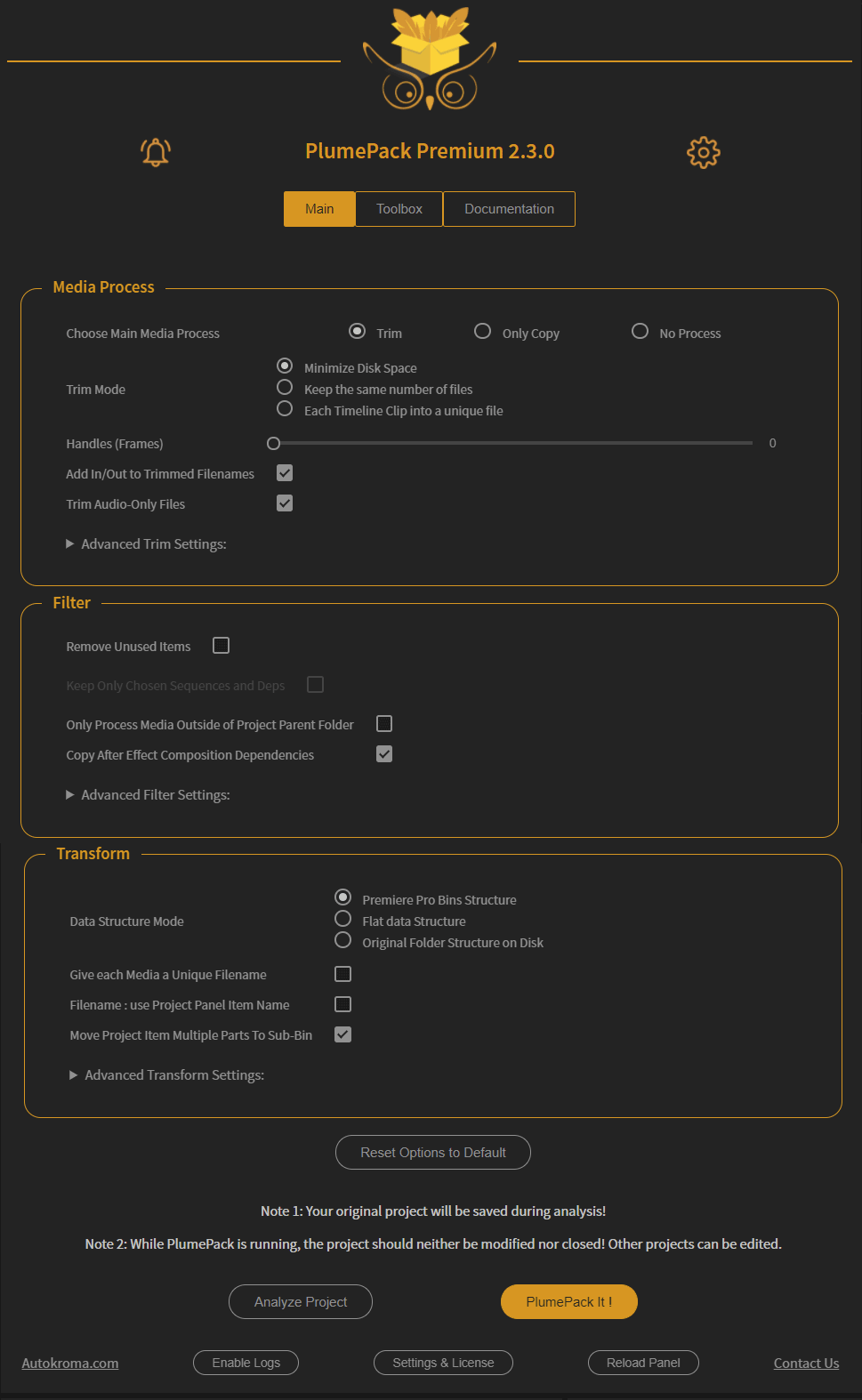
Now you know everything about Trimming BRAW, you should be able to get lighter and more efficient projects !